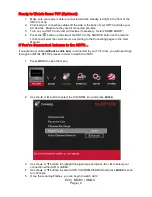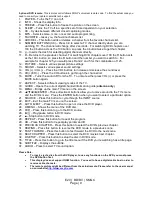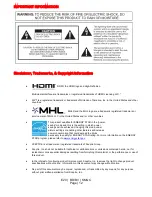E20 | BD/BV | SMQC
Page | 9
*optional DVD remote
: T
his remote control follows SONY’s universal remote code. To find the actual code you
need to consult your cable or satellite tech support.
1.
POWER
– Turns the TV on or off.
2.
INFO
– Shows the display info.
3.
FREEZE
– Press this button to freeze the picture on the screen.
4.
SLEEP
– Turns the TV off in a specific set of time dependent on your selection.
5.
CC
– Cycles between different closed captioning modes.
6.
MTS
– Selects stereo, mono, or second audio programming.
7.
FAVORITE
– Gives you, the favorite channels list.
8.
ADD/DEL
– This button adds or deletes a channel from the favorite channels list.
9.
NUMBER BUTTONS (0-9)
– Press 0-9 to select a TV channel directly when you are
watching TV. The channel will change after 2 seconds. For switching DVD chapters over
100 the 0 button acts as the 100 button, so press the 0 button twice to get that chapter.
10. (-)
– Inserts the dash for selecting digital channels directly.
11. R
– Returns to the previous channel. For switching DVD chapters over 100 the R button acts
as the 100+ button, so press the R button and the number you want to switch to. For
example for chapter 125 you would press R and 2 and 5 for the combination of 125.
12. PICTURE
– Selects various preset picture settings.
13. SOUND
– Selects various preset sound settings.
14. VOL(+) / VOL(-)
– Press the VOL buttons to increase or decrease the sound level.
15. CH(+)/CH(-)
– Press the CH buttons to go through the channel list.
16. MUTE
– Turns the sound off from the TV. To unmute either press VOL(+) or press the
MUTE button again.
17. ASPECT
– Selects different viewing modes of the TV.
18. GUIDE
– Opens the current digital channel information guide (
antenna only
).
19. MENU
– Brings up the main TV menu on the screen.
20.
▲/▼/◄/►/ENTER – These directional buttons allow you to move around in the TV’s menu
and the DVD’s menu. Press the ENTER button when you want to select a particular option.
21. SOURCE
– Press this button to cycle through the INPUT source.
22. EXIT
– Exit the main TV menu on the screen.
23. AUTO EJECT
– Press this button to open or close the DVD player.
24. D.MENU
– Shows the menu of the DVD disc.
25. DVD
– Press this button to go to the DVD source.
26.
►/║ – Play/pause button in DVD mode.
27.
■ – Stop button in DVD mode.
28. REPEAT
– Press this button for repeat the program.
29. AB
– Press this button for repeat play point A and B
30. PREVIOUS CHAPTER
– Press this button to select the DVD’s previous chapter.
31. REWIND
– Press this button to reverse the DVD movie to a previous scene.
32. FAST FOWARD
– Press this button to fast forward the DVD to the next scene.
33. NEXT CHAPTER
– Press this button to select the DVD movie’s next chapter.
34. D.SETUP
– Press this button to setup the disc in DVD mode.
35. TITLE
– Press this button to go to the title menu if the DVD you’re watching has a title page.
36. SUBTITLE
– Displays the subtitle.
37. AUDIO
– Press to select TV sound option.
Please Note:
To insert, eject a disc from the DVD player, to use any functions on the DVD you must press
the DVD button first.
This display does not support QAM function. You need to have a digital cable box in order to
receive cable channels.
The remote picture might be different from the actual remote. Please refer to the user manual
on our website
http://www.sceptre.com