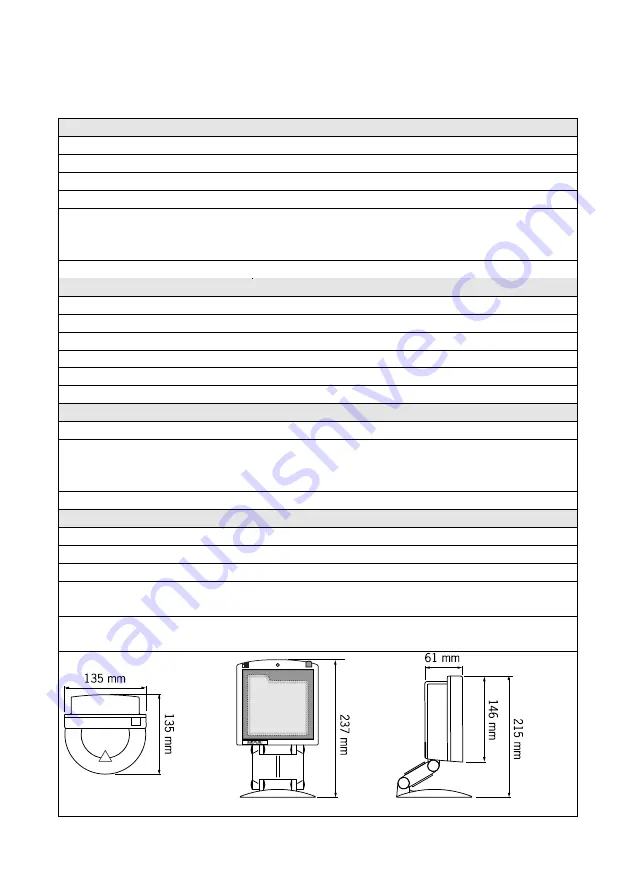
Appendices
25
B
TECHNICAL SPECIFICATIONS
Electrical
Power supply voltage
100 – 240 V ac 50/60 Hz (adapter)
DC input to scanner
5.2 V dc 450 mA (at dc-jack) or
8 – 16 V dc 3 Watt (direct power)
Interfaces
Depending on scanner version:
RS232 and OCIA or
RS485, KBW and USB/USB plus power
Optical
Light source
Visible laser diode (630 - 670 nm)
Depth of field
300 mm
Scan pattern
7 directions scan field, 24 lines scan pattern
Scan rate
2480 scans / second
Decoding
Bar code types
EAN/UPC/JAN + Add-on, code 32 (Ital. Pharmacode)
Code 128, EAN 128, Code 39 (+ full ASCII), Codabar,
Interleaved 2/5
Physical
Weight
500 g
Weight with stand
675 g
Dimensions
H x W x D : 146 x 135 x 61 mm
: 5.75 x 5.35 x 2.40 inch
Dimensions with stand
H x W x D : 215-237 x 135 x 135 mm
: 8.47 – 9.34 x 5.35 x 5.31 inch
Содержание Nexus N-3030
Страница 1: ...u s e r s m a n u a l Scantech Nexus N 3030 Bar code laser scanner ...
Страница 2: ......
Страница 3: ...User s Manual Scantech Nexus N 3030 ...
Страница 6: ......
Страница 8: ......
Страница 9: ...Chapter 1 The Nexus N 3030 ...
Страница 18: ......
Страница 19: ...Chapter 2 Installing the Nexus N 3030 ...
Страница 29: ...Appendices A Connector types and pin definitions B Technical Specifications C Troubleshooting ...
Страница 38: ......
Страница 39: ......








































