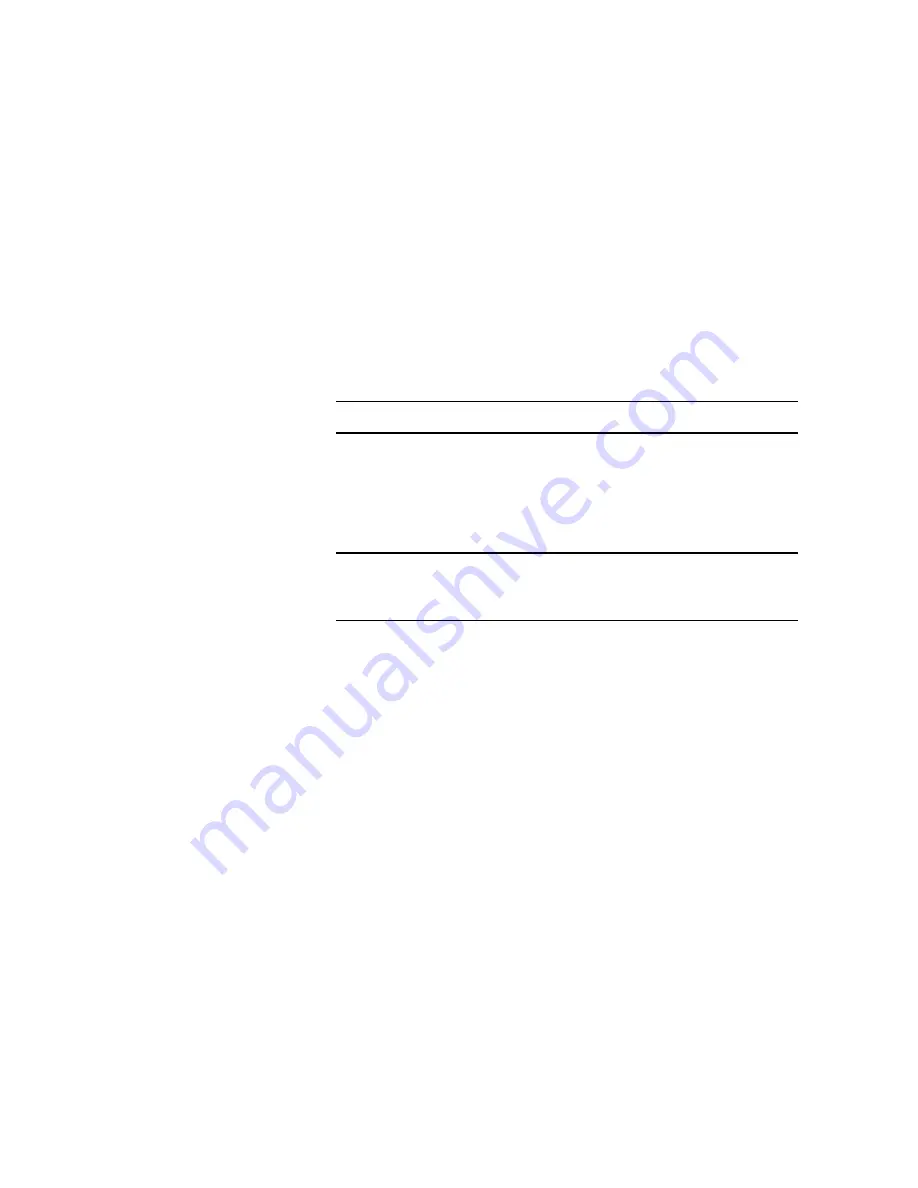
5–16
TextBridge Pro Millennium User’s Guide
The Enable access to TextBridge list shows the text applications
from which TextBridge can be invoked. The list includes
applications commonly used with TextBridge and applications
that are currently running. If your application does not appear in
this list, close the TextBridge Instant Access Control Panel, start
your application, and reopen the TextBridge Instant Access
Control Panel. Your application should now appear in the list.
Note:
Only applications with a File menu will appear in the list.
Click on applications in the list to check or uncheck them. Click
All to check all items in the list. Click None to uncheck all items
in the list. Instant Access to TextBridge will be available from all
checked applications.
Note:
The Instant Access Control Panel may also list applications that
are not compatible with Instant Access. Be sure to select only
those applications that you intend to use.
Click OK to close the Instant Access Control Panel and save any
changes you have specified.
To use Instant Access from your word processor, use the following
procedure:
1. Start your word processor, and open a new document.
2. In the File menu, click the TextBridge... command
immediately above the Exit command (Figure 5–13).
Содержание TextBridge Pro Millenium
Страница 1: ......






























