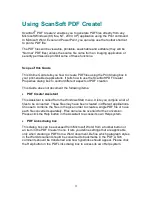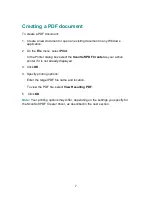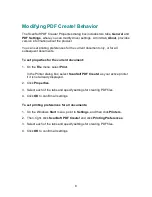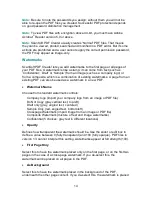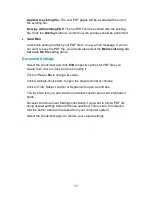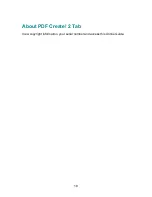9
General Tab
The General tab provides controls for the size and page layout of the PDF file.
Note:
Page Setup settings in applications, such as Microsoft Word, may override
some General settings made in PDF Create!
Paper Size
Select
Standard
and then choose a page size from the pull
–
down list, or choose
Custom
and specify the page dimensions and margins.
Click
Add
to define or modify additional standard page sizes using page
dimensions you specify.
Orientation
Select
Portrait
or
Landscape
.
Resolution
This setting influences character spacing, line breaks, and image quality. Usually,
higher resolution produces a more accurate layout but a larger file size.
Select a resolution:
Screen
(72 dpi),
Low
(150 dpi),
Medium
(300 dpi),
High
(600 dpi),
1200
or
2400
dpi (dots per inch).
Low resolution is ideal for screen viewing. However, if you require high-quality
hard copy, or accurate control of character position, choose a resolution of at
least 600 dpi
.
Scale
Specify whether to reduce or enlarge a document, and by what percentage,
between 1 and 1000 percent.
Enter a value less than 100 percent to reduce the size of the text and images on
the page; enter a value greater than 100 percent to enlarge them.
View Resulting PDF
Select this option to view the PDF file. By default it is selected.