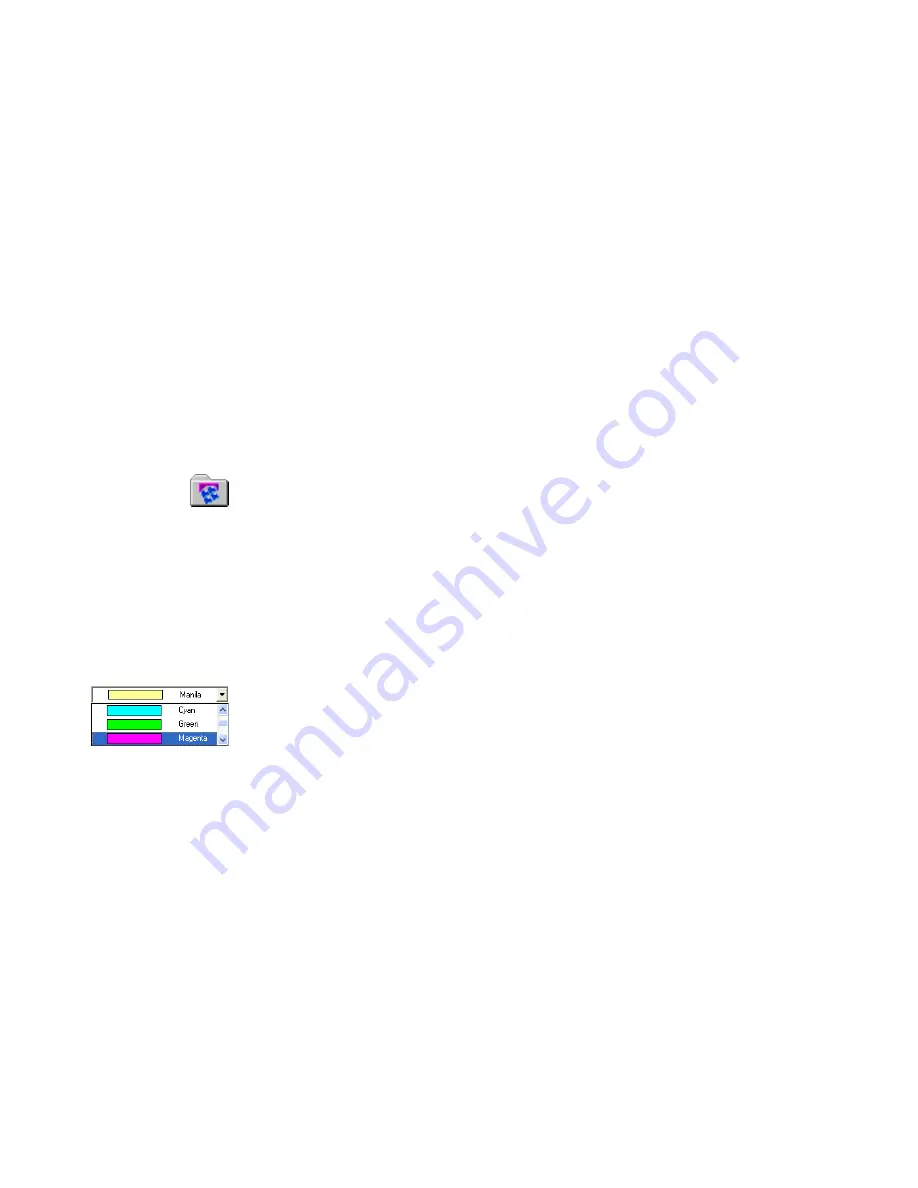
18
Filing Items
Filing Items
Once you have acquired PaperPort folders and the items within them, you can:
•
Copy, move, rearrange, and rename folders to better group and organize your
items.
•
Color-code your folders to help identify or classify your folders.
•
Drag and drop items from the PaperPort desktop to any folder, as well as
drag and drop folders to other folders.
•
Specify search criteria to help you find your items later.
Work with PaperPort folders
Using the PaperPort Folders dialog box, you can add, remove, move, and rename
PaperPort folders.
In the Folders pane, you can drag and drop, copy or move subfolders and their
content to other subfolders or PaperPort folders, create subfolders, and delete
subfolders.
Color-code folders
You can change the color of a folder icon to one that helps you organize your
items. Color-coding is useful when you want to find items quickly by
importance, based on your own personal color preferences.
Содержание PaperPort SE
Страница 1: ......






















