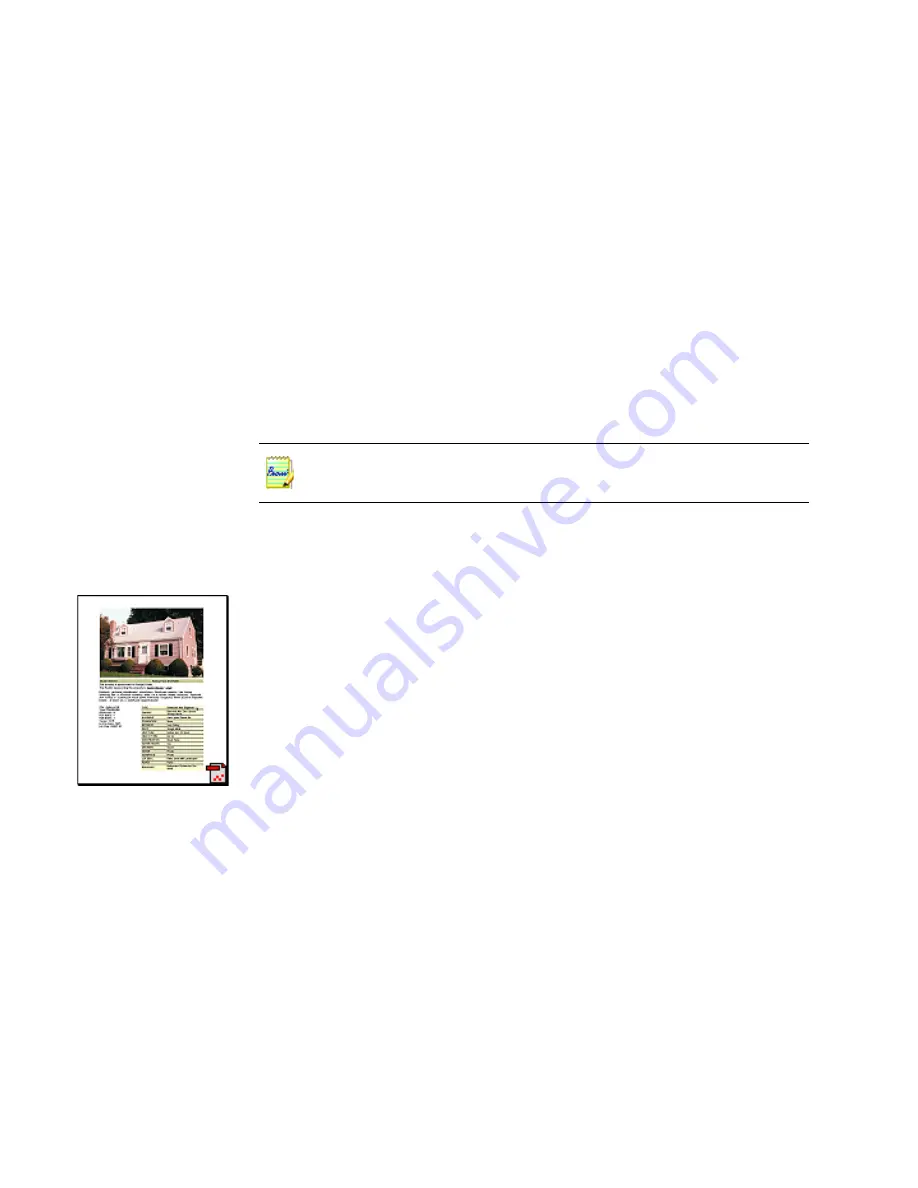
PaperPort Getting Started Guide
13
The My PaperPort Documents folder contains several subfolders whose names—
such as Articles, Business Cards, Photographs, and Receipts—illustrate the
different ways you can organize your items in PaperPort.
The Samples folder contains sample documents and photographs to help you get
started using PaperPort.
Although you cannot remove My PaperPort Documents from the Folders pane,
you can delete all subfolders whenever you prefer. When you have acquired your
own PaperPort items, you do not have to use the My PaperPort Document folder
to store them. You can add other local and network folders to PaperPort's Folder
View.
PaperPort thumbnails
One quick way to locate your PaperPort items is to visually browse through the
thumbnails on your PaperPort desktop. Each thumbnail is a small, graphic
representation of your document or photo. Thumbnails show you what’s in a
document without having to open it. In addition, thumbnails give you the ability
to scroll through the pages of the document without opening it
.
PaperPort shows large, clear thumbnails of all your documents and photos,
including:
•
Scanned pages and photos
•
Photos from your digital camera
•
Image files in many formats, such as BMP, TIFF, JPEG, GIF, and MAX
•
Microsoft Word, PowerPoint, Excel, Word Perfect, and other documents
created in popular software programs
•
PDF documents
•
PDF Image items
•
HTML documents
To show or hide the Folders pane, click the
Folders
button on
the Command bar.
Содержание PAPERPORT 9
Страница 1: ......
Страница 6: ...vi Contents...




























