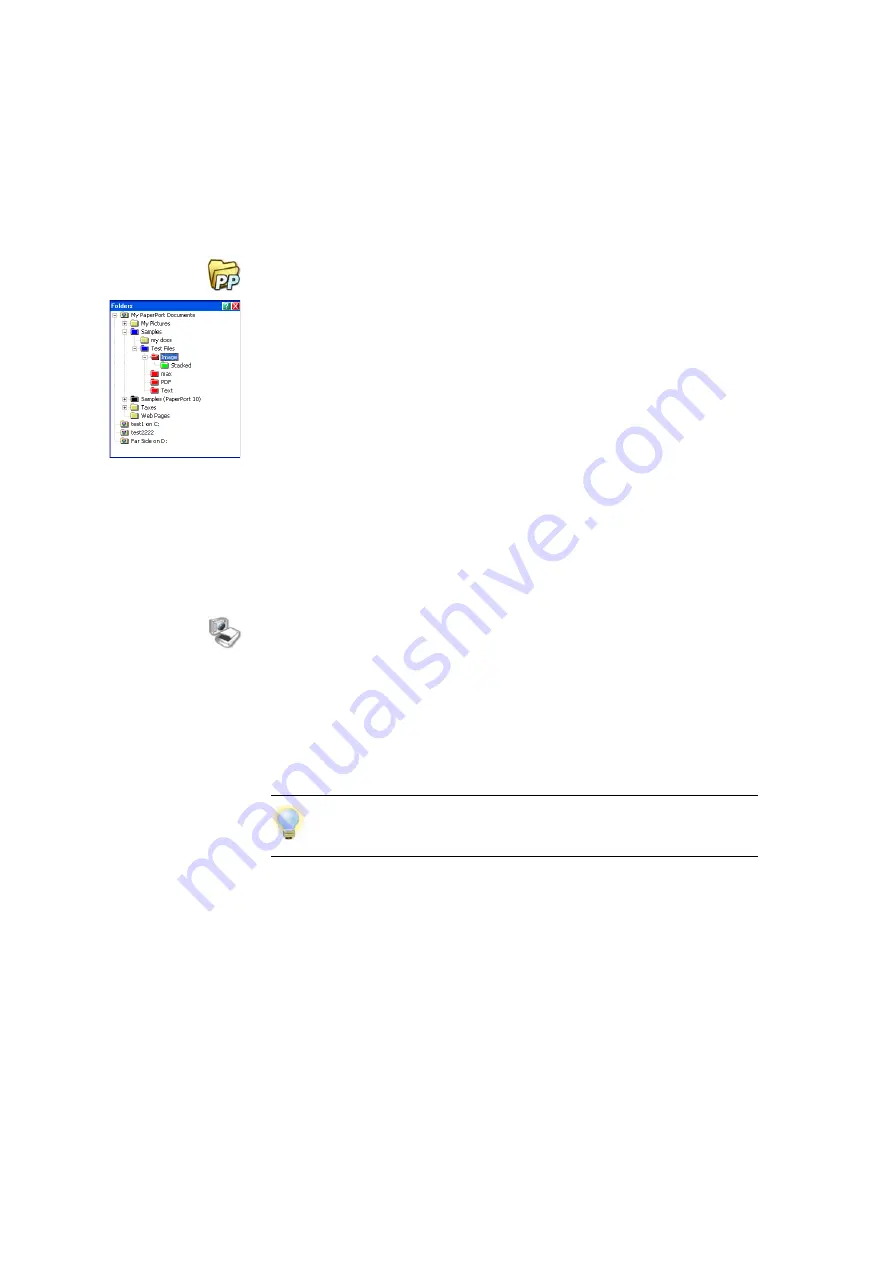
17
Acquiring Items
Add PaperPort folders
PaperPort provides an easy-to-use filing system for organizing your items and
sharing them with others. In the Folders pane, you can:
•
Add existing folders on your computer to the Folders pane.
•
Create new folders, mapped network drives and folders on external devices
attached to your computer.
Initially, the Folders pane shows a set of folders designed to help you get started
using PaperPort. You can move or delete these folders whenever you prefer.
You can add folders already on your computer to the Folders pane, including
network folders and folders on external devices attached to your computer.
Documents within these folders are then available for use within PaperPort.
Refer to the PaperPort Help for more information about adding and using
PaperPort folders.
Import pictures from your camera
To bring digital photos on the PaperPort desktop, first plug your camera in. If
your device is displayed as a drive you can start acquiring your files. If your
camera does not support this kind of operation, and its driver is installed
properly, its TWAIN or WIA interface will display enabling you to import
images from it.
Do not edit the images on your camera in place – not all editing produces the
desired result first time. Instead, bring your files into PaperPort and use the SET
tools to enhance them.
Содержание pagepro 1380MF
Страница 1: ......












































