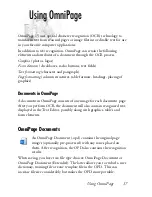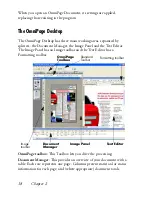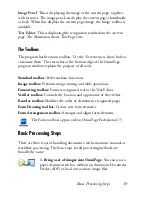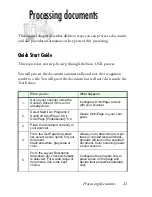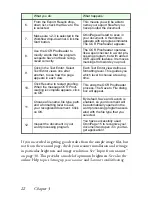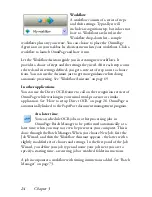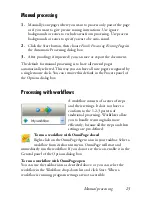Setting up your scanner with OmniPage 11
3.
Choose a complete or a custom installation. A complete installation
installs all RealSpeak
TM
Text-to-Speech language modules (currently
9). In OmniPage Professional 15, up to 7 ASR-1600™ Speech
Recognition modules are installed. Custom installation lets you
exclude or add modules. To exclude a module, click its down arrow
and select ‘This feature will be installed when required’.
4.
Follow the instructions on each screen to install the software. All files
needed for scanning are copied automatically during installation.
Setting up your scanner with OmniPage
All files needed for scanner setup and support are copied automatically
during the program’s installation, but no scanner setup occurs at
installation time. Before using OmniPage 15 for scanning, your scanner
should be installed with its own scanner driver software and tested for
correct functionality. Scanner driver software is not included with
OmniPage.
Scanner setup is done through the Scanner Setup Wizard. You
can start this yourself, as described below. Otherwise, it appears
when you first attempt to perform scanning. Proceed as follows:
◆
Choose Start
All Programs
ScanSoft OmniPage 15.0
Scanner Setup Wizard
or
click the Setup button in the Scanner panel of the Options
dialog box.
or
choose Scan in the Get Page drop-down list in the OmniPage
Toolbox and click the Get Page button.
◆
The Scanner Setup Wizard starts. If you have a web connection,
the first panel invites you to update the scanner database
supplied with the wizard. Choose Yes or No and click on Next.
Содержание OMNIPAGE 15
Страница 1: ......