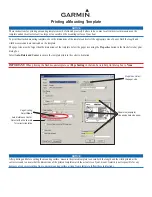Содержание ScanFinder-B
Страница 1: ...Model ScanFinder B Digital Sextant Manual...
Страница 6: ...1 Whole Parts Name ofEach Part 3 Introduction...
Страница 8: ...2 Digital Unit 5 Introduction...
Страница 35: ...Correction T able 32 Others...
Страница 36: ...Others Memo 33...
Страница 37: ...Memo 34 Others...
Страница 38: ...www DigitalSextant com Email sales scanjetpsm com Tel 44 0 1444 410040...