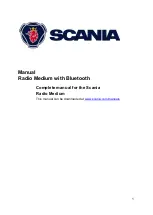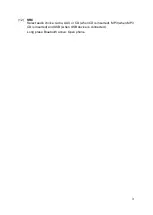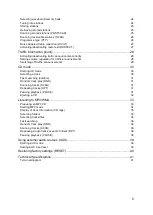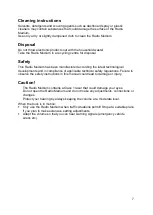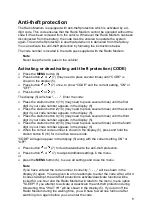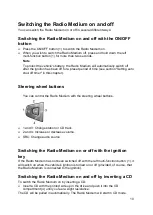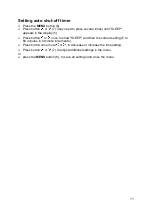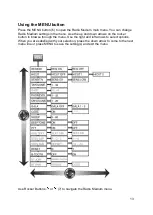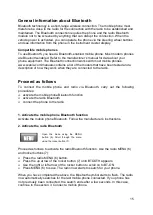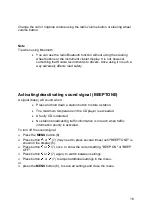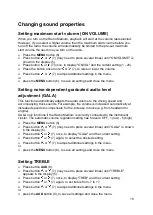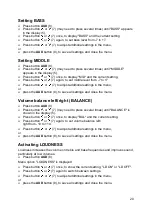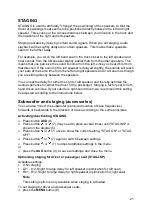7
Cleaning instructions
Solvents, detergents and scouring agents such as dashboard spray or plastic
cleaners may contain substances that could damage the surface of the Radio
Medium.
Use only a dry or slightly dampened cloth to clean the Radio Medium.
Disposal
Do not throw electronic products out with the household waste!
Take the Radio Medium to a recycling centre for disposal.
Safety
This Radio Medium has been manufactured according the latest technological
developments and in compliance of applicable technical safety regulations. Failure to
observe the safety instructions in this manual could lead to damage or injury.
Caution!
The Radio Medium contains a Class 1 laser that could damage your eyes.
Do not open the Radio Medium and do not make any adjustments, connections or
changes.
Protect your hearing by always keeping the volume at a moderate level.
When the truck is in motion:
Only use the Radio Medium when traffic situations permit! Stop at a suitable place
if you plan to make extensive setting adjustments.
Adapt the volume so that you can hear warning signals (emergency vehicle
sirens etc).