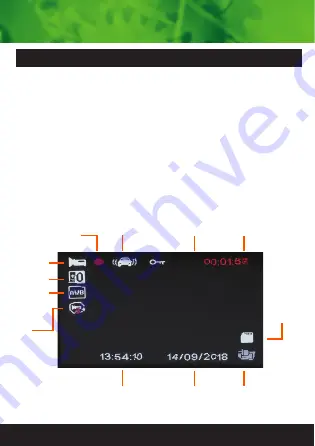
9
Once the power source is connected and the ignition is
turned on, the Dash Cam start recording automatically. Once
ignition is turned off it will save the last file and power OFF.
To power ON/OFF manually press the power button on top of
the Dash Cam. To start and stop recording in video mode
press the OK button. The red circle indicator on the LCD
starts flashing when recording. Press left arrow button to
zoom in and right arrow button to zoom out when recording.
When recording press the E button to lock files (SOS). Note
do not turn off until finished recording & lock icon disappears.
Instructions for video operation
Video Mode
Recording
Indicator
Locked File
(SOS)
G Sensor
Recording
Time
Time
Date
Power connected
Icon
SD Card
Installed
Exposure
Comp
Auto White
Balance
Loop
Recording
Time




































