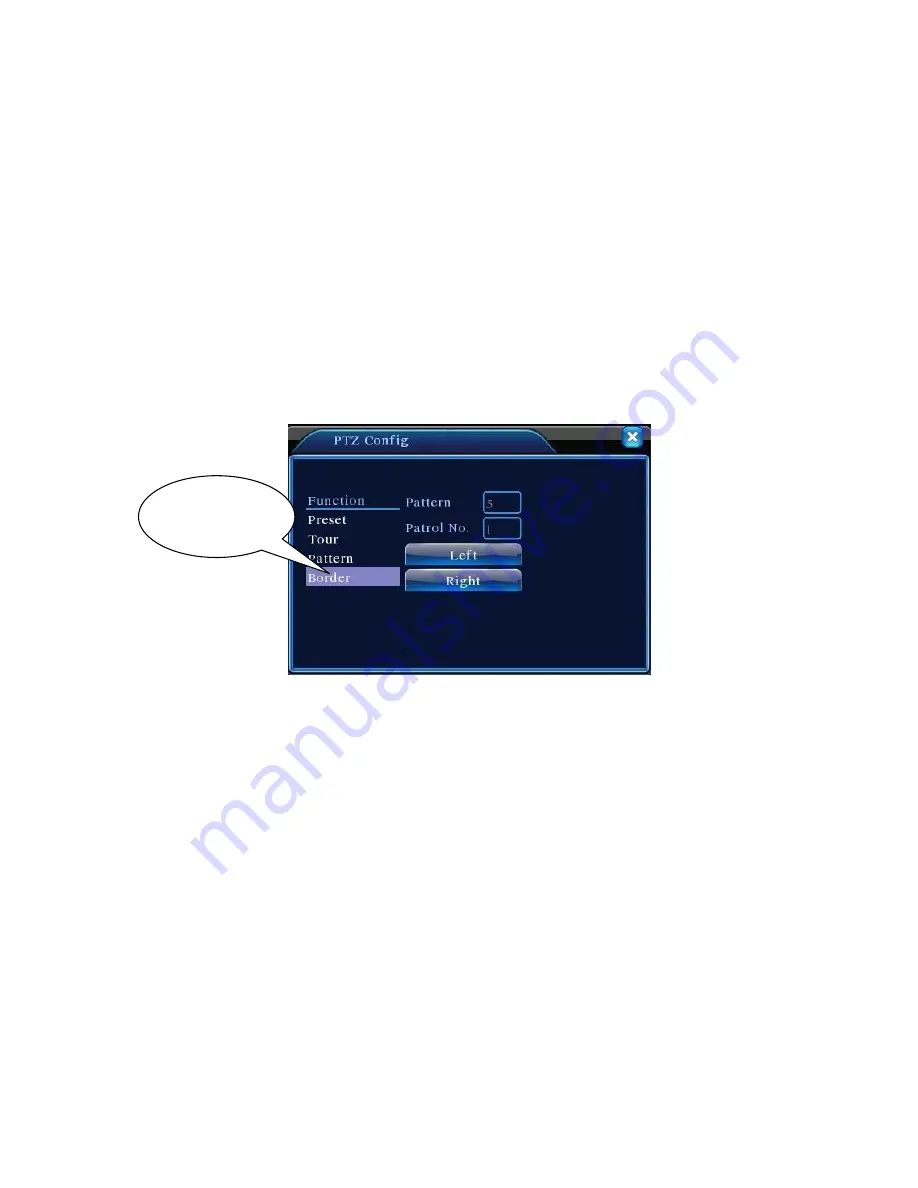
Page 25
In Picture 3.10, click Page Shift button, then enter PTZ control menu as shown in Picture 3.12.
Please input the number of scan in the value blank , then click Scan button
,
PTZ begins to work on
the scan line . Click Stop button to stop.
4
、
Boundary Scan
1
)
Boundary Scan setup
Step1
:
In Picture 3.10, click Direction button to turn the PTZ to preset direction, then click Setup
button enter Picture 3.15, select the left boundary, return to Picture 3.10;
Step2
:
Please click direction arrows to adjust PTZ direction, click Setup button enter Picture3.15,
then select the right boundary ,return to Picture 3.10;
Step3: Complete setup, that is the position of left and right boundary
Picture 3.15 Boundary Scan Setup
2
)
Boundary Scan Calls
In Picture 3.10, click Page Shift button, then enter PTZ control menu as shown in Picture 3.12.
Please input the number of scan in the value blank , then click Scan button
,
PTZ begins to work on
the scan line . Click Stop button to stop.
5
、
Horizontal Rotating
Click Horizontally Rotating button, PTZ begins to rotate horizontally (relative to the original position
of the camera). Click the Stop button to stop.
6
、
Rotate
Click on horizontal Rotating button, PTZ turn around.
7
、
Reset
Line scan button
border
Содержание PL0978
Страница 4: ...Page 4...
Страница 73: ...Page 73 Weight 3kg without hard disk Installation Desktop...






























