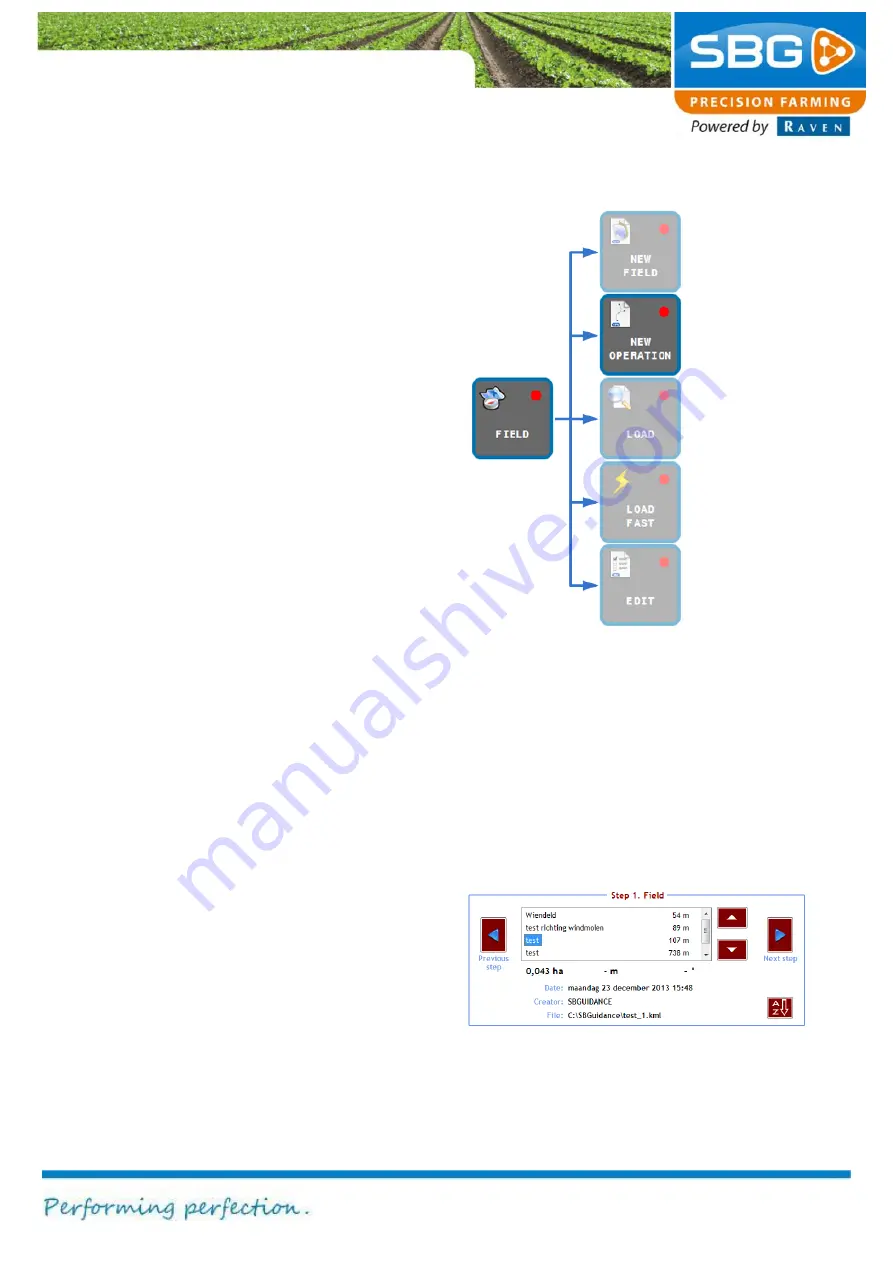
Page 29/70
May 2015 I 2.0
4.2. Defining a new operation
In order to perform an operation on a field that has
been created, an operation must first be defined in
SBGuidance. Operations are always linked to a
particular field. Therefore, at least one operation
must be defined for each individual field in order to
use a field in SBGuidance.
Figure 30 shows which keys should be tapped to
add a new operation. In addition, SBGuidance
proposes a new operation after a new field is
saved.
After tapping
NEW OPERATION
,
the
Operation
menu will be displayed at the bottom of the screen
(Figure 31).
This menu presents a summary of the five steps
required to define an operation:
1.
Select the desired field.
2.
Select the desired reference line.
3.
Define the machine width.
4.
Define the operation offset.
5.
Define the headland turning point
(optional).
Select the field on which the operation has to be
performed (Figure 31). The selection is highlighted
in blue.
Furthermore, detailed information concerning the
selected field is displayed at the bottom of the
screen. The distance between the current position
and the field is displayed to the right of the field
name.
The alphabetical order of the list can be changed
by tapping on
A-Z
at the bottom right of the
screen. The options window enables operations to
be sorted by date, name or distance.
Figure 31 Defining a new operation
Figure 30 Defining a new operation
Содержание GeoStar 200
Страница 1: ...USER MANUAL ENGLISH SBGuidance 4 0 0 Software operation...
Страница 14: ...System start up Page 14 70 May 2015 2 0 Intentionally left blank...
Страница 18: ...System start up Page 18 70 May 2015 2 0 Intentionally left blank...
Страница 54: ...Info Page 54 70 May 2015 2 0 Intentionally left blank...
















































