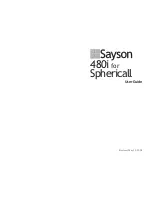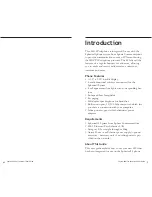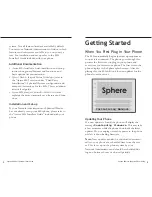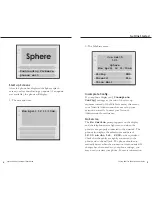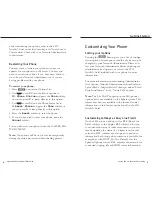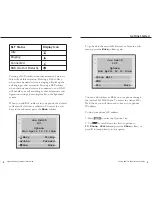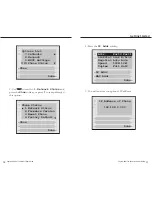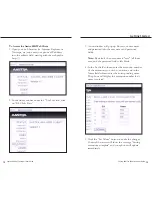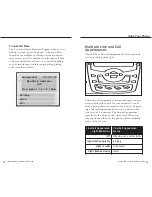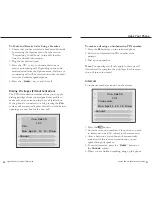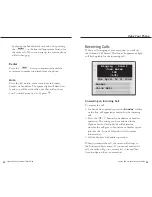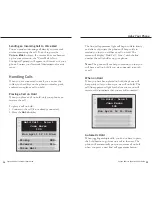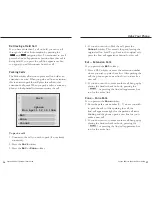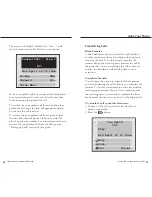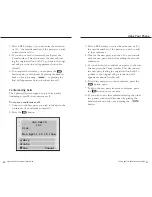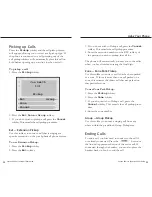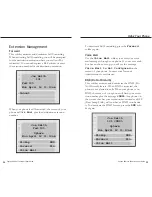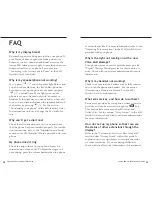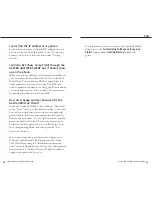To Access the Aastra 480i Web Client
1. Open your web browser (i.e. Internet Explorer or
Netscape, etc) and enter your phone’s IP address
into the address field, starting with the web prefix
http://.
2. In the side menu bar under the “User” section, click
on “BLF Soft Keys”
Sayson 480i for Sphericall User Guide
12
Sayson 480i for Sphericall User Guide
13
Getting Started
3. A new window will pop up. Enter your user name
and password into the user name and password
fields.
Note:
By default, the user name is "user" (all lower-
case) and the password field is left blank.
4. In the Ext field column, enter the extension number
of the extensions you wish to monitor, and in the
Name field column enter the corresponding name.
The phone will display the extension number if no
name is entered.
5. Click the “Set Values” button to make the changes.
Your web browsers will show the message “Setting
extensions complete” and your phone will update
immediately.