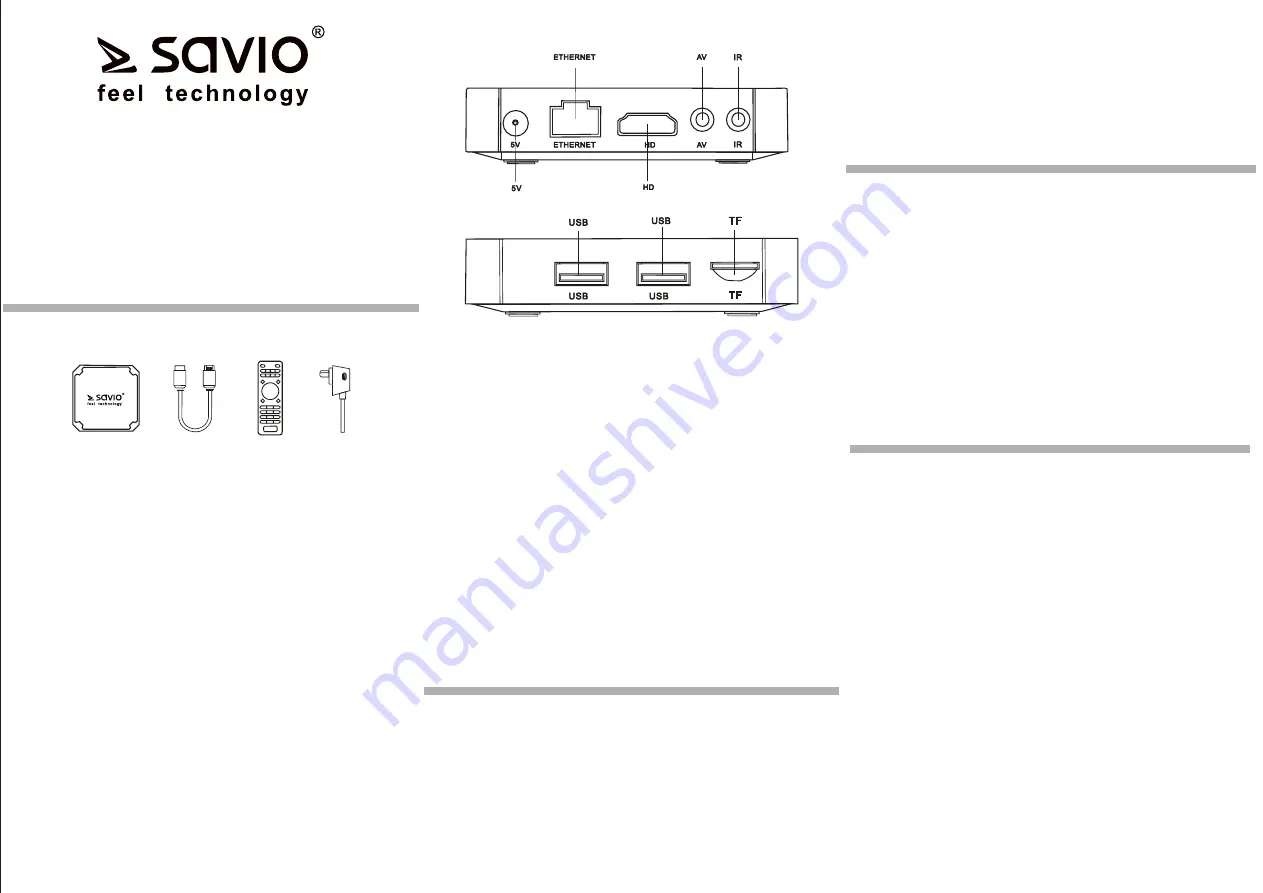
SMART TV BOX BASIC ONE
SMART TV BOX PREMIUM ONE
model
s
:
TB-B01, TB-P01
User manual
Contents of the package:
ź
SSMART TV BOX BASIC/PREMIUM ONE
ź
Remote control
ź
HDMI cable
ź
Power supply
ź
User manual
Using
• SMART TV BOX BASIC/PREMIUM ONE have
Android 7.1 Nougat operating system. It is destined to
connect to TV or computer monitor. For the best picture
and sound quality, it is recommended to use SAVIO
HDMI 2.0 cable (not included).
• TV BOX used to play movies, photos, music, games
from the Internet or external data sources.
• TV BOX used to play movies, photos, music, games
from the Internet or external data sources.
• To power device, it is recommended to use only power
supply included to the set.
Language selection:
To choose a language:
1. Select settings from menu
2. Language
3. Language selection
4. Confirm selection
Input/Output:
• TF: memory slot card. Support card: SD
• USB-1, USB-2: USB 2.0 sockets: used to connect
external storage and input devices
• AV: audio/video output
• HD: HDMI 2.0 output: used to connect tv or computer
monitor.
• Ethernet: Connection LAN 10/100 Mbit: used to
connect device to Internet.
• 5V: Output used to connect power supply.
• IR: Output used to connect infrared receiver ( receiver
not included to the set)
Description of the front panel:
Blue LED light - informs you that the device is on.
Red LED light - informs you that the device is off.
Connecting the device:
• The device can be connected to TV or monitor using
an HDMI or AV connection.
• It is recommended to use a HDMI cable version min.
2.0 (not included)
• To start the remote control, insert 2 AAA batteries (not
included) according to the battery pole and the diagram
on the remote control.
• Connect the power to the socket marked "5V", then
connect the power supply to the socket.
Connection to LAN/WLAN:
• Device can be connected to LAN (by connecting a
network cable to the Ethernet connector) and WLAN
(by configuring the access to a wireless network).
• When LAN has no limits, the configuration will be
automatic. In other cases, check the network
settings.
• When connecting to a wireless network, follow
these steps:
1. Select settings in menu,
2. Choose the network option,
3. Choose Wi-Fi,
4. Select the network with which you want to
connect,
5.
Enter the password if the network is secured,
6. Confirm password by clicking “>” button.








