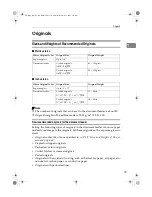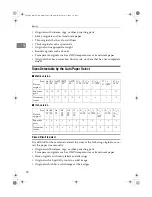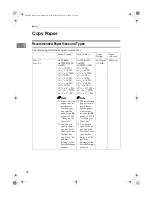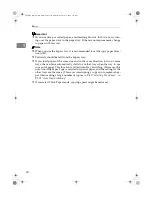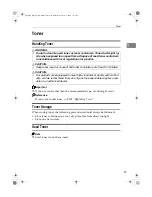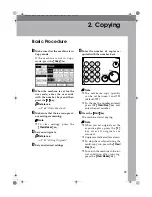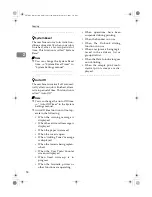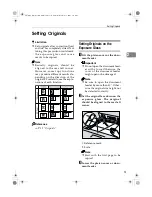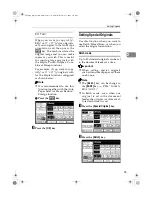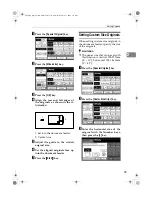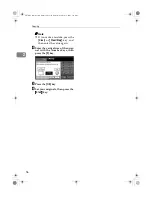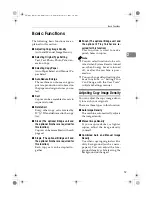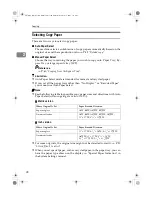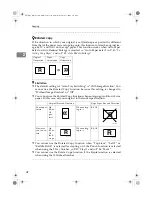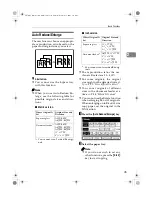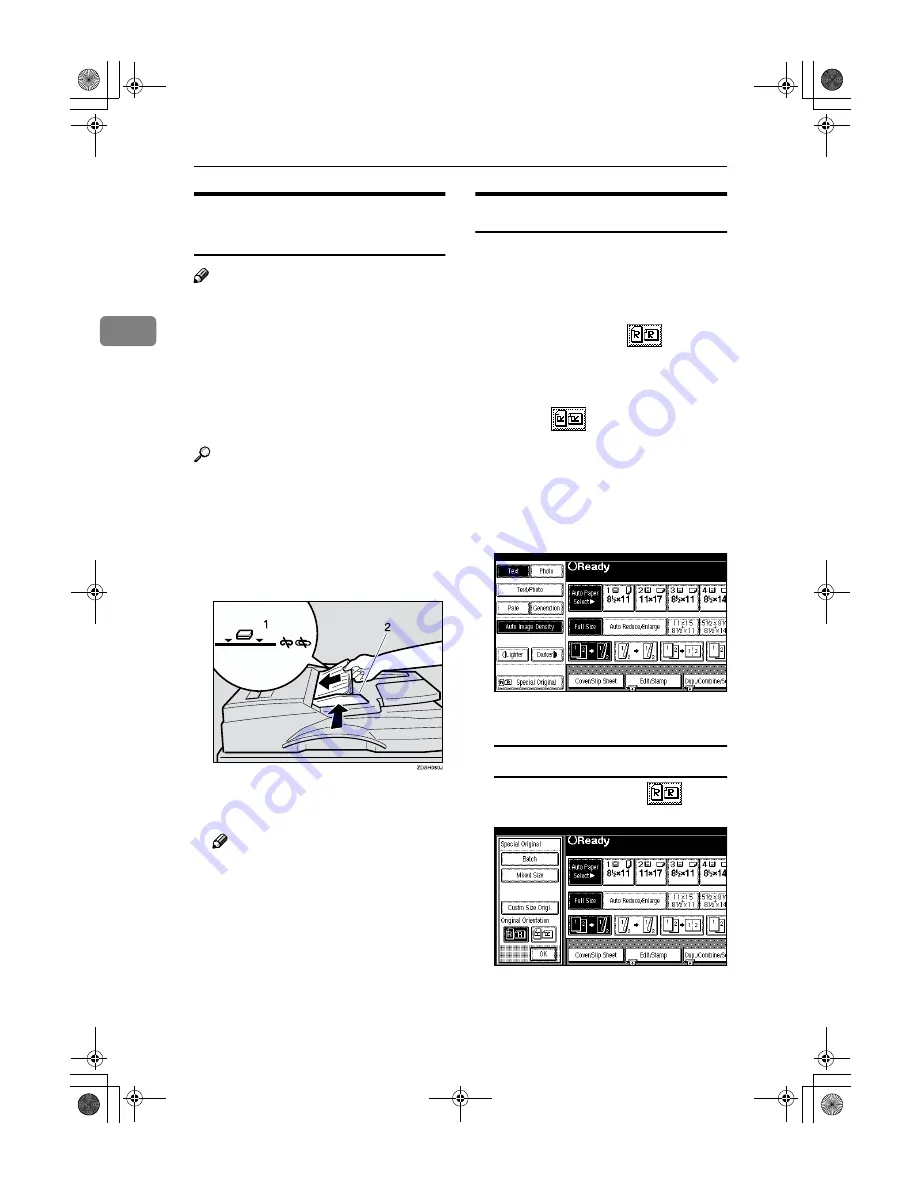
Copying
32
2
Setting Originals in the
Document Feeder
Note
❒
The last page should be on the bot-
tom.
❒
Do not stack originals beyond the
limit mark on the side fence of the
document feeder.
❒
The original might become dirty if
it is written with a pencil or similar
tools.
Reference
Regarding originals that the docu-
ment feeder can handle.
⇒
P.19
“Originals”
.
A
Set the aligned originals face up
into the document feeder.
1: Limit mark
2: Document guide
Note
❒
Straighten curls in the originals
before setting them in the docu-
ment feeder.
❒
To avoid a multi-sheet feed,
shuffle the originals before set-
ting them in the document feed-
er.
Original Orientation
You can set the original orientation
separately in the following ways.
This function is useful for copying
torn originals or large originals.
❖
❖
❖
❖
Standard Orientation
Select this function when the origi-
nal direction is the same as the
copy paper direction.
❖
❖
❖
❖
90
°°°°
Turn
This function rotates the copy im-
age by 90
°
.
Use this function when you want
to copy onto A3, B4, 11"
×
17" pa-
per.
A
Press the
[
Special Original
]
key.
B
Select the original orientation.
Standard Orientation
A
Make sure that the
key is
selected.
AdonisC2_ENcopy122F_FM.book Page 32 Thursday, February 15, 2001 3:23 PM