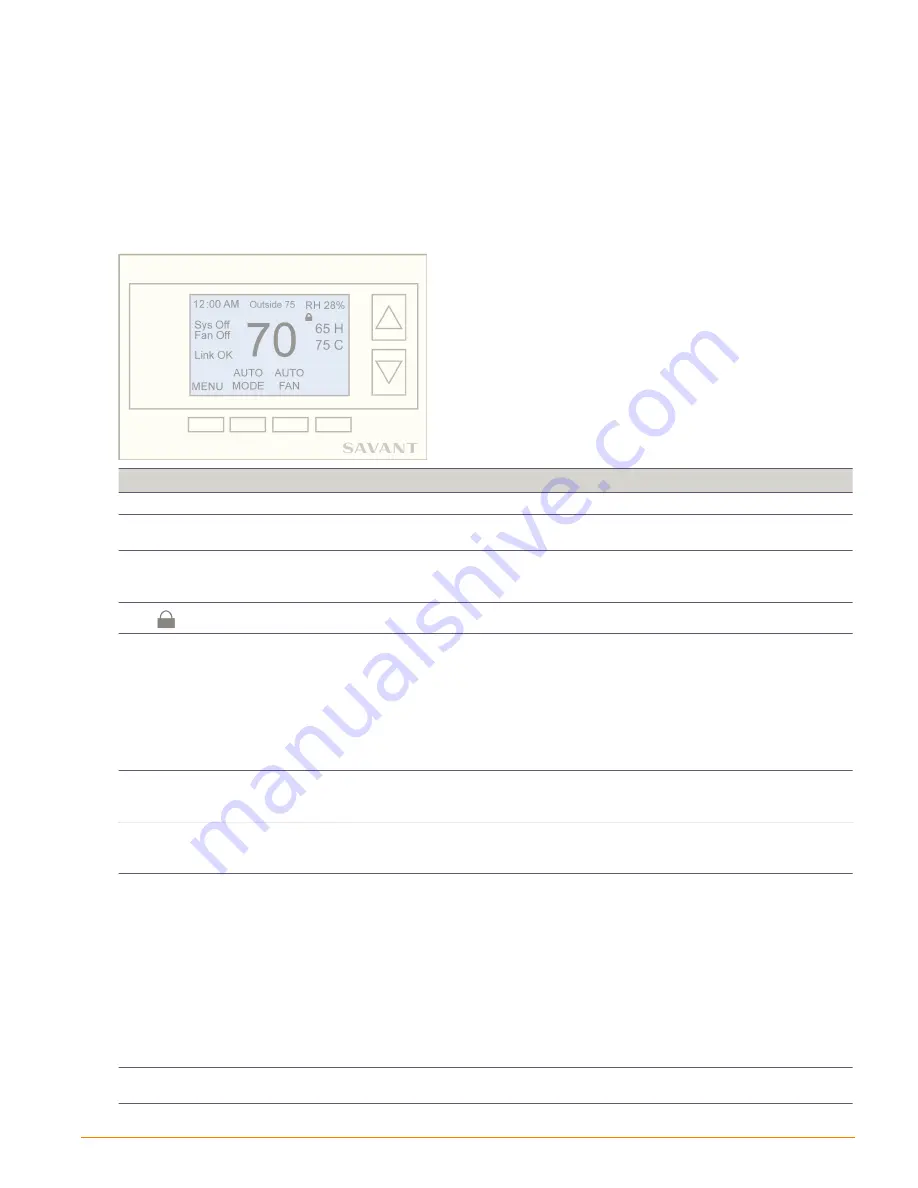
12. User and Maintenance Settings
Most functionality described below include some of the usability and maintenance screens. Screens not listed
in this section are available through either
Appendix A: Menu Selection Screen - Descriptions
Main Thermostat Control Screen
Below is the main thermostat control screen for the SST-W100. This screen is used to monitor information
such as when the fan is activated, what system mode the HVAC is currently in, as well as a quick way to
modify the di
ff
erent modes and setpoints. For a high level description of each of the indicators, refer to the
section.
Setting
Description
Time/Clock
Displays the current time. Refer to the
section for more information.
Outside Temp.
The outside temperature is displayed if there is a sensor plugged into the RS2 terminals and RS2 is
configured as an outdoor sensor. Refer to the
section for more information.
Relative
Humidity
Humidity collected from humidity sensor on the PCB board is displayed in the upper right corner of
display. This icon can be removed if humidity is not being configured. Refer to the
more information
The lock icon indicates the buttons on the thermostat are locked. Refer to the
section.
Setpoint
Control
The heating and cooling setpoints are displayed on the right side of screen. To modify:
• Press either the up or down arrow button. This will open either the
Heating
or
Cooling Setpoint
screen.
The window that opens is dependent on which setpoint was modified last.
• Modify the setpoint, by pressing the up/down arrow buttons to the desired setpoint.
• Move to the opposite setpoint than what is displayed, by pressing the button labeled either
Heat
or
Cool
. This button is located on the bottom right of the LCD screen.
• Modify the opposite setpoint, by pressing the up/down arrow buttons to the desired setpoint.
For more information on setpoints, refer to the
section.
HOLD
Since all scheduling is configured through either the Savant App or TrueControl App, the HOLD
functionality is not used and hidden. If the HOLD functionality is enabled, it can be disabled by selecting
Y
in the
Sched Enable
option located at under the
Installer Settings > System Settings
menu.
FAN
Press the
Fan
button to open the
Fan Mode
screen. There are two modes that can be set:
•
Auto
- The fan is automatically turned on or o
ff
due to heating calls, cooling calls, or the Fan Cycler.
•
On
- Fan continuously runs.
MODE
There are five system modes available to run an HVAC system. To open, press the
MODE
button and the
SYSTEM MODE
screen will open, continue pressing the
MODE
button to cycle through the options.
•
O
ff
- System is O
ff
.
•
Heat
- Only heating cycles are enabled. System calls for heat when the temperature in the zone falls
below the heating setpoint. Relays W1, W2, or both should be wired to run in this mode.
•
Cool
- Only cooling cycles are enabled. System calls for cooling when the temperature in the zone rises
above the cooling setpoint. Relays Y1, Y2, or both should be wired to run in this mode.
• Auto -
Both heating and cooling cycles are enabled. System calls for heat when the temperature in the
zone falls below the heat setpoint and calls for cooling when the temperature rises above the
cooling setpoint. Relays W1, W2, or both, and Y1, Y2, or both should be wired to run in this mode.
• EHEAT
- Used on heat pump systems only. This is used if a failure such as a compressor has failed.
MENU
Press the
MENU
button to open the
MENU SELECTION
screen. All menus are accessed through the
MENU
SELECTION
screen.
SST-W100 Wireless Thermostat Deployment Guide
Copyright © 2016 Savant Systems, LLC
009-0802-08 | 160225
35 of 50






























