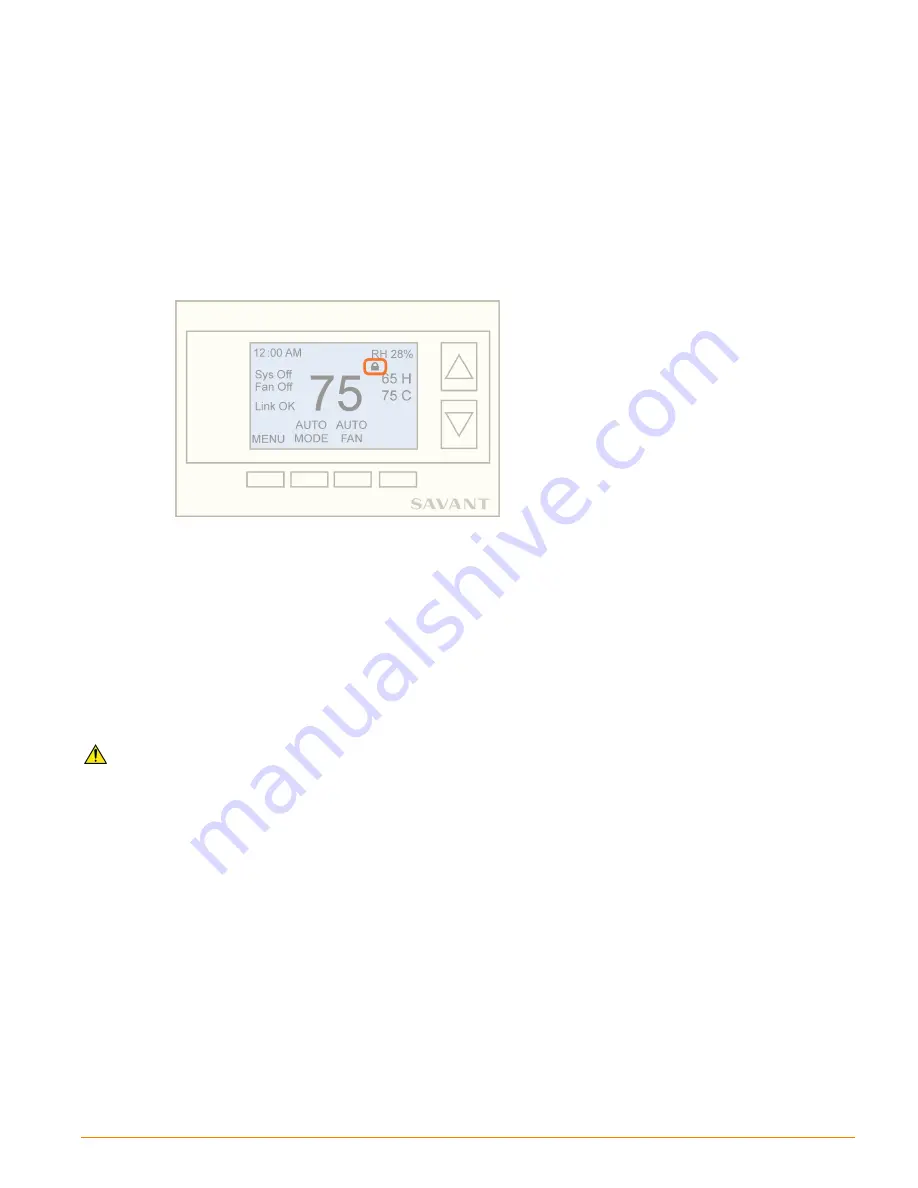
Display Lock
Allows an installer to lock and unlock the thermostat buttons. When locked, the only button not locked is the
MENU
button so the
Menu Selection
screen is still accessible. In the locked mode, the
Installer Settings
hidden menu is still accessible for the installer.
Lock
1.
Press the
MENU
button to open the
Menu Selection
screen.
2. Open the
Installer Settings
menu by pressing the two middle buttons simultaneously for 3 seconds.
Refer to the
section for instructions.
3. From the
Installer Settings
screen, scroll to the
Display Lock
option.
4. Using the
+/-
buttons, select
Y
to lock the buttons.
5. Select
Done
, when complete. When buttons are locked, a lock icon is displayed. See below.
Unlock
1.
Press the
MENU
button to open the
Menu Selection
screen.
2. Open the
Installer Settings
menu by pressing the two middle buttons simultaneously for 3 seconds.
Refer to the
for instructions.
3. From the
Installer Settings
screen, scroll to the
Display Lock
option.
4. Using the
+/-
buttons, select
N
to unlock the buttons.
5. Select
Done
when complete.
Service Mode
The SST-W100 can be set to run tests to the system. To achieve this, select
Test Mode
under
Service Mode
.
WARNING!
In Test Mode, all system safety delays are shortened. Do not operate the system compressor in Test
Mode. Disconnect Y1 or Y2 outputs (Compressor Stage 1 and Compressor Stage 2) if using Test Mode on a live
system.
1.
Press the
MENU
button to open the
Menu Selection
screen.
2. Open the
Installer Settings
menu by pressing the two middle buttons simultaneously for 3 seconds.
Refer to the
section for instructions.
3. From the
Installer Settings
screen, scroll down and
Select
the
Service Mode
option. This will open the
Service Settings
screen.
4. Using the
+/-
buttons, select
Y = Enable
or
N = Disable
(Default =
N
).
SST-W100 Wireless Thermostat Deployment Guide
Copyright © 2016 Savant Systems, LLC
009-0802-08 | 160225
39 of 50


























