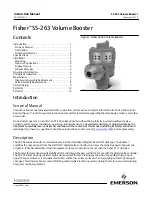SAVANT REMOTE
AND
BLASTER USER GUIDE
21
USING SCENES
ABOUT SCENES
In a Savant Home, a scene creates ambiance with a tap.
A scene is a collection of device settings that you activate at the same time with the press of a
button. For example, you can create a scene that dims the lights and plays your favorite jazz playlist
on your Sonos sound system. You can give the scene a name like Date Night or Relax.
Once you have set up the scene, you can activate it any time by tapping the name in the list of
scenes. You can also schedule scenes to start automatically.
Your Savant App gives you a great deal of freedom in scheduling scenes. For example, you can
program your Dinner Jazz scene to start every night at 6 pm or 1 hour after sunset. You can even
program the scene to start 1 hour after sunset on Fridays between June 10 and August 20 but at no
other time.
ADDING SCENES TO YOUR SAVANT HOME
There are two ways of adding a scene.
–
Capturing a Scene
You can use the Savant Remote or the Savant App to capture a scene from the current settings
of devices and services in your home.
–
Building a Scene
You can use the Savant App to select the devices, services, and settings you want to include in a
scene. For more information, see the
Savant App, Host, and Lamp Control User Guide
.
The steps for “Capturing a Scene with the Savant Remote” on page 22 guide you through how
to capture a scene with the Savant Remote.
NOTE:
If a scene includes any Sonos devices, you can add the scene only by capturing it, not by
building it.
NOTE:
You can schedule a scene to start automatically based on a clock time or celestial time.
Please refer to the
Savant App, Host, and Lamp Control User Guide
for details.