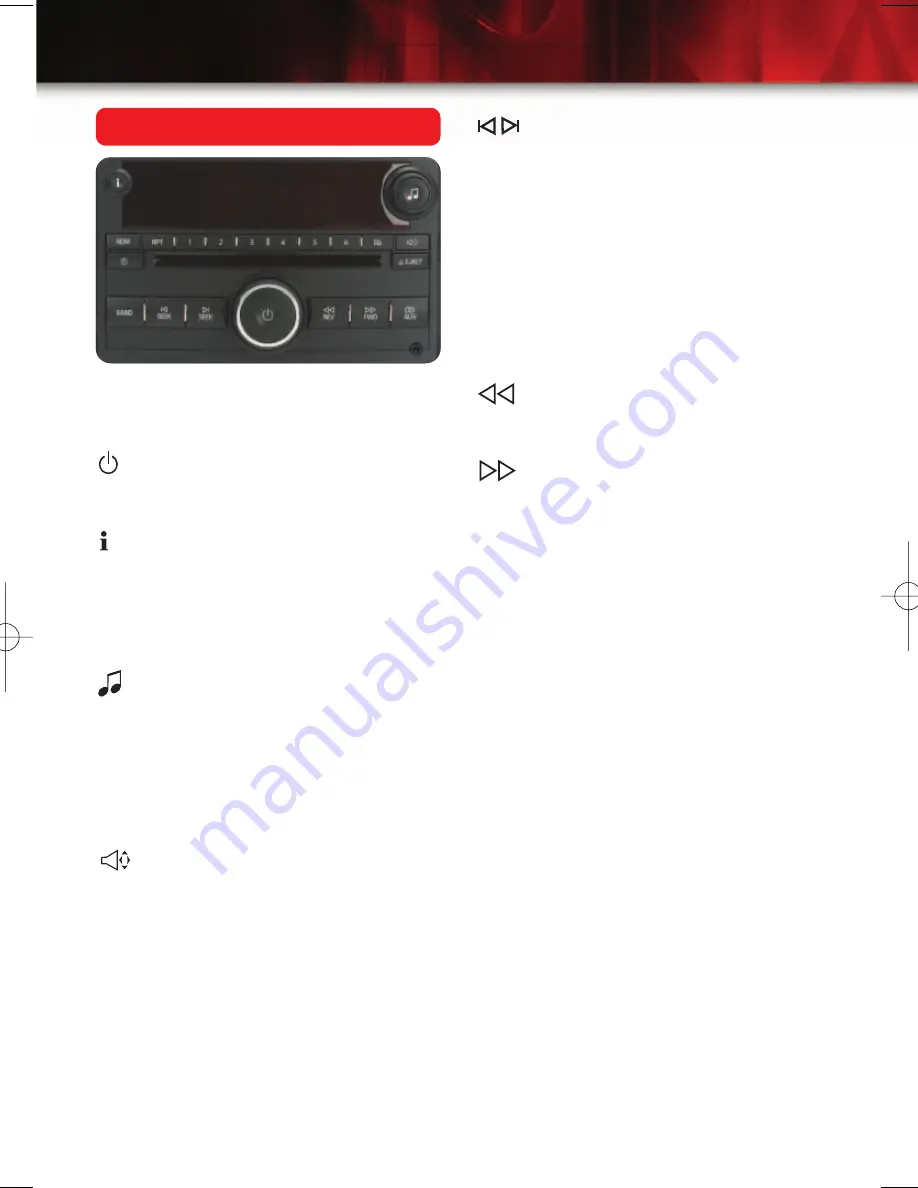
Getting to Know Your
ION
4
While most of the features on your radio
will look familiar, following are some that
may be new:
(Power/Volume):
Press this knob to
turn the system on or off. Turn the knob
to adjust the volume.
(Information):
Press this button to
toggle the radio display between station
frequency and time. If equipped, it will
also display additional text information
related to the current FM-RDS or XM
station, or MP3 song.
(Tune):
Turn this knob to select radio
stations or, when a CD is playing, to
select a track or MP3 file.
Press the knob to display the tone
control (bass/treble) label or speaker
control (balance/fade) label. Turn the
knob to adjust the setting.
(Balance/Fade):
Press this button,
or the Tune knob, to adjust the speaker
control. Turn the knob to adjust the
setting.
BAND:
Press this button to switch
between FM1, FM2, AM, or XM1 and
XM2 (if equipped). With a CD loaded,
press this button to switch between
radio and CD operation.
(Seek/Scan):
Press the right or
left arrow button to go to the next or
previous radio station or, when a CD
is playing, to the next track or MP3
file or the start of the current track or
MP3 file.
To enter the scan mode, press and hold
either arrow button for a few seconds (a
beep will sound). Radio stations will be
scanned. Press either arrow button
again to stop scanning.
(Reverse):
Press and hold this
button to reverse playback quickly within
a track or MP3 file.
(Forward):
Press and hold this
button to advance playback quickly with-
in a track or MP3 file.
CD/AUX:
Press this button to play a CD
instead of the radio. Press again and the
system will automatically search for an
auxiliary input device such as a portable
audio player. A portable device can be
connected to the auxiliary input located
on the lower-right side of the radio.
RDM (Random):
Press this button to
play CD tracks or MP3 files in random
order. Press again to turn off random
play.
RPT (Repeat):
Press this button to hear
the current CD track again. Press again
to turn off repeat play.
EQ (Automatic Equalization):
Press
this button to select preset equalization
settings.
CAT (Category)
(if equipped): Press
this button to find XM stations within a
desired category.
Radio and CD Operation
ION 2007 A.qxd 2/24/06 1:08 PM Page 4
















