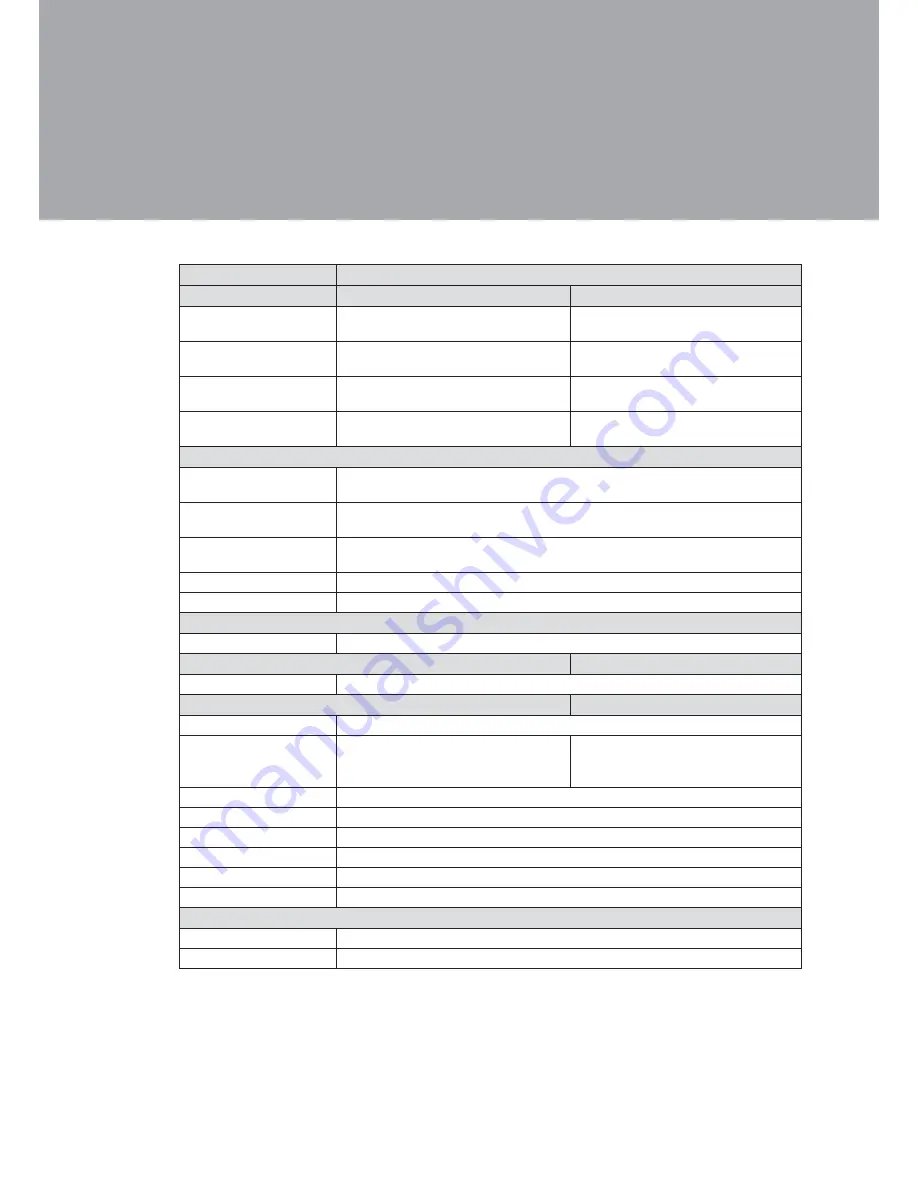
12
Specification
5.
Model Name
Saturn AIO (8” and 12”)
Motherboard
N270
D525
Processor
Intel® AtomTM processors N270
1.6Ghz L2 512K FSB 533MHz
Intel Pineview D525, dual core
1.8Ghz, L2 1M
Chipset
Intel® 945GSE Express c
ICH7M
CPU integrated g ICH
System Memory
1 X DDR2 DIMM up to 2GB FSB
533MHz
1 x DDR3 DIMM socket up to 4GB,
FSB 800Mhz
Graphic Memory
Intel® GMA 950 share system mem-
ory up to 224MB
Intel GMA 3150 share system
memory up to 384MB
LCD Panel
LCD Size
8.4” TFT LCD
12.1” TFT LCD
Brightness
8.4” : 200~250 cd/m²
12.1” : 400~500 cd/m²
Maximum Resolution
8.4”: 800x600
12.1”: 1024x768
Touch Screen
Resistive
Tile Angle
0
o
~ 60
o
Storage Device
Hard Drive
1x2.5” SATA HDD or SSD
Expansion
mini-PCI express slot
1
Rear I/O
USB Port
4 (USB 2.0)
Serial / COM
4 x RJ45 (COM1/COM2 standard
COM, COM3/COM4 pin 9
+5V/+12V power by jumper )
4 x RJ45 (COM1/COM2 standard
COM., COM3 /COM4 pin9 power by
BIOS setting )
LAN Port
1 x RJ-45 (10/100/1000Mbps Giga LAN)
Second Display
1 (DB-15 Female)
Cash Drawer Port
1 x RJ-11 (12V / 24V)
DC Jack
1 (DC 19V)
Power button
1
Power
Adapter (65W, 19V, 3.4A)
Peripherals
MSR
Standard integrated 3 Track MSR (PS/2 Standard, optional USB)
Finger print
Optical Finger Printer Reader (USB, optional)














































