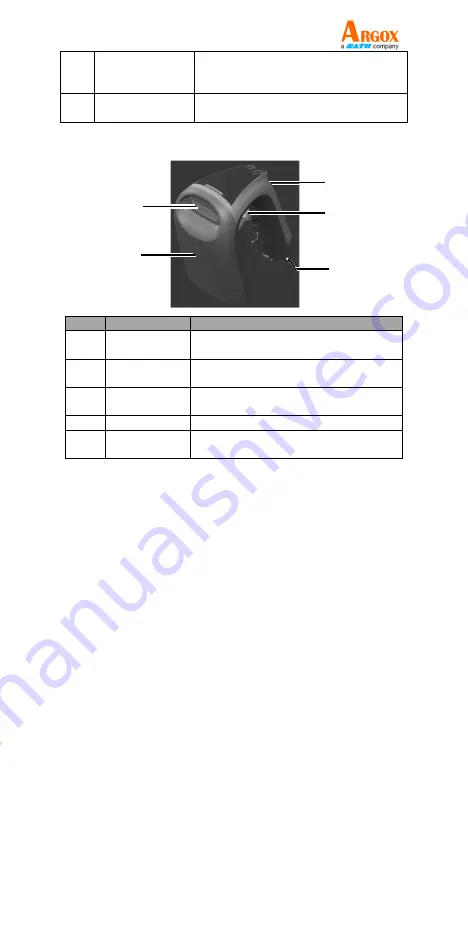
RA-7120
User Manual
3
3
Barcode Scan
Indicator
When the reader has a good read, its
LED indicator blinks in green along
with an optional vibration signal.
4
UHF RFID
Indicator
UHF RFID reader emission power high
(Green) / low (Red) LED indication
Front and Rear Views
No.
Component
Description
1
Imager
Window
Scan/read window
2
UHF RFID
Antenna
Houses UHF RFID antenna
3
USB Port
USB type-C port, designed for power
charging and doing settings
4
Scan Trigger
Press to scan barcodes or read tags.
5
Battery
Compartment
Houses a rechargeable Lithium-Ion
battery pack
Setting up the RA-7120
To start using the RA-7120 for the first time, you
need to implement the following steps:
1.
Charging the RA-7120,
2.
Powering on the RA-7120,
3.
Installing the appropriate applications: Falcon
Utility (for Microsoft Windows 8 or above),
RFID Explorer (Android), Scanner Control
(Android), ScanWrite Tool (Android), and Argox
RFInventory (Android), and
4.
Pairing the RA-7120 over Bluetooth with a
mobile device.
3
5
4
1
2














