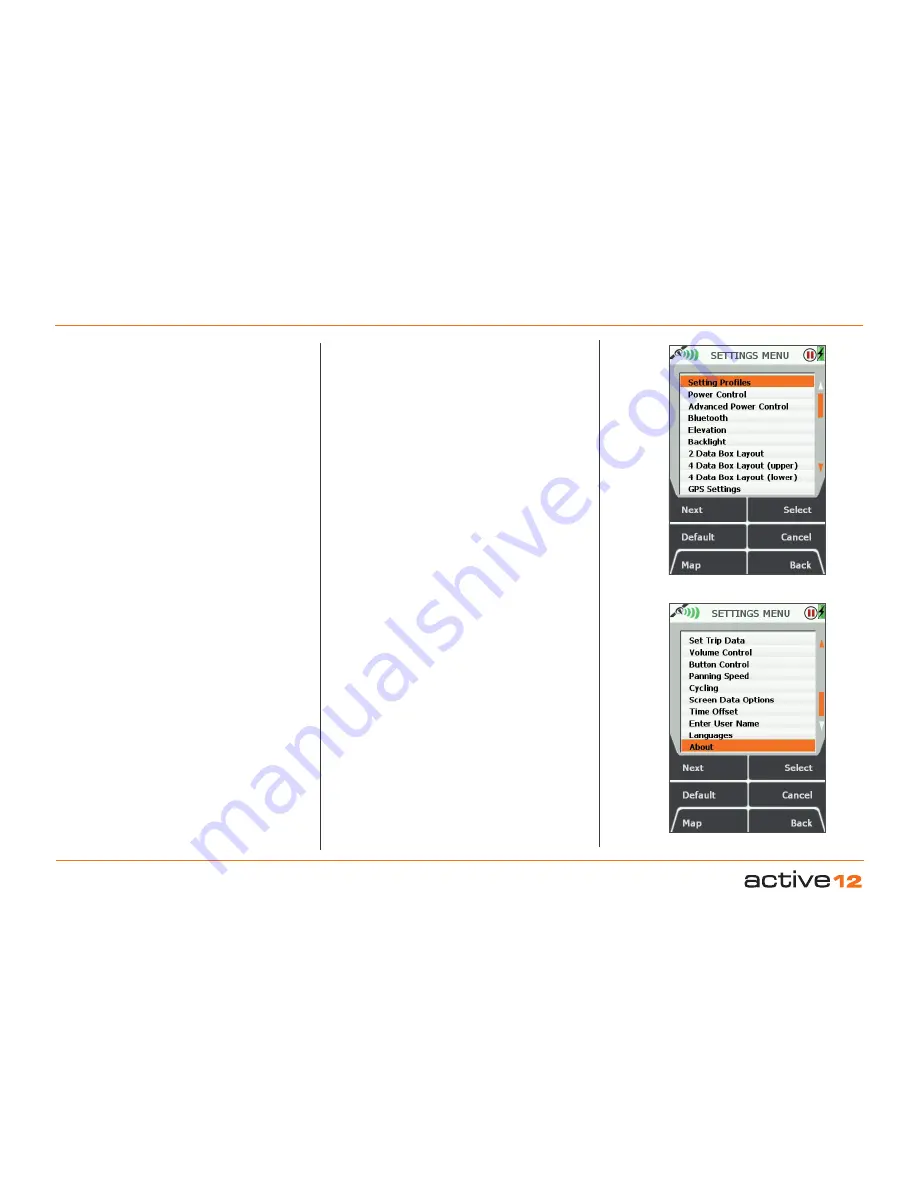
Software v3.0.9915
© Satmap Systems Ltd 2015
29
6.1 Access SETTINGS MENU screen
(GPS MAP → MAIN MENU → Settings)
The
SETTINGS MENU
screen gives you access to a
wide range of settings options.
In addition, use
Memory Status
to find out how
much RAM/operating memory you are using. If
the consumption is too high, you can reduce it by
adjusting
Set Trip Data
to 'Hide Inactive Routes' or
only show the start point of an inactive route ('Show
Inactive Routes SP').
The full list of settings options are:
• Setting Profiles
• Power Control
• Advanced Power Control
• Bluetooth
• Elevation
• Backlight
• 2 Data Box Layout
• 4 Data Box Layout (upper)
• 4 Data Box Layout (lower)
• GPS Settings
• Memory Status
• Units and Set Speed
• Compass Settings
• Calibrate Compass
• Set Trip Data
• Volume Control
• Buttons Control
• Panning Speed
• Cycling
• Screen Data Options
• Time Offset
• Enter User Name
• Languages
• About
At any point, should you wish to exit a settings
screen, either press
Map
(front left button) to go to
the
GPS MAP/PLANNING
screen, or press
Back
(front right button).
Buttons:
Next
Scroll through menu options. Alternatively use the
joystick to highlight an option.
Default
Takes you to the
Default Settings
screen with the
option to choose
Yes
or
No
. Pressing
Yes
takes you
to the
Default Options
screen:
• Choose
Clear All
to reset all the user defined
settings, trail and GPS data, (including OOIs and
routes) to the factory set defaults. The unit will then
turn itself off.
• Choose
Reset Settings
to reset only the settings
data to the factory set defaults.
(If you choose
Yes
you will not be able to go back
without choosing one of these options).
Choose
No
to retain all current settings and return to
the
SETTINGS MENU
.
Map
Return to last map screen
Select
Either press
Select
or centre press the joystick to
select the highlighted option
Cancel / Back
Return to
MAIN MENU
6. MAIN MENU: Settings Menu
Figure 7.00
SETTINGS Menu -1
SETTINGS Menu -2






























