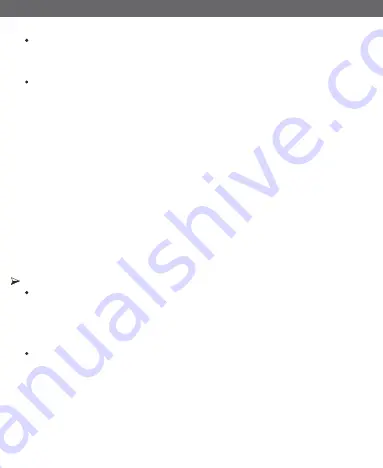
INSTRUCTION
Detect satellite signal
After signal detected, the finder will display signals at the signal bar and
beeps. View the PWR,C/N,MER, a.BER and NIT on the screen, if the value of
POWER is higher, the strength of signal is better and stronger. You can also
search the satellite channel list by pressing the OK button.
From the finding menu, move the cursor to search, Use [◄][►] buttons to
choose search Type between TP, Satellite and Blind.
Value
0.00E
:
show the longitude of the chosen satellite
DiSEqC
:
show the DiSEqC port of the chosen satellite
Az
:
show the azimuth angle of the chosen satellite
El
:
show the elevation angle of the chosen satellite
Pol
:
show the polarity angle of the chosen satellite
LAT
:
show the local latitude of the chosen satellite
LONG
:
show local longitude of the chosen satellite
NIT
:
show the longitude of the locked satellite
C/N
:
show the C/N value of the locked satellite
MER
:
show the MER value of the locked satellite
a.BER
:
show the a.BER value of the locked satellite
Software & Parameters upgrade
Copy the software or parameters to the USB stick, insert the USB, the system
will display" USB Device connected", navigate to the USB menu, Press [OK]
to enter the upgrade menu, Use [◄][►] buttons to choose Upgrade Type
between USB Upgrade and Backup Data, move the cursor to Section, Use
[◄][►] buttons to select the mode that you want, to upgrade software select
Software, to upgrade parameters select CSV.
Then move the cursor to File Path, Press [OK] to select upgrade files. Press
Start to upgrade the files. During upgrading, do not power off the finder.
SATHERO







