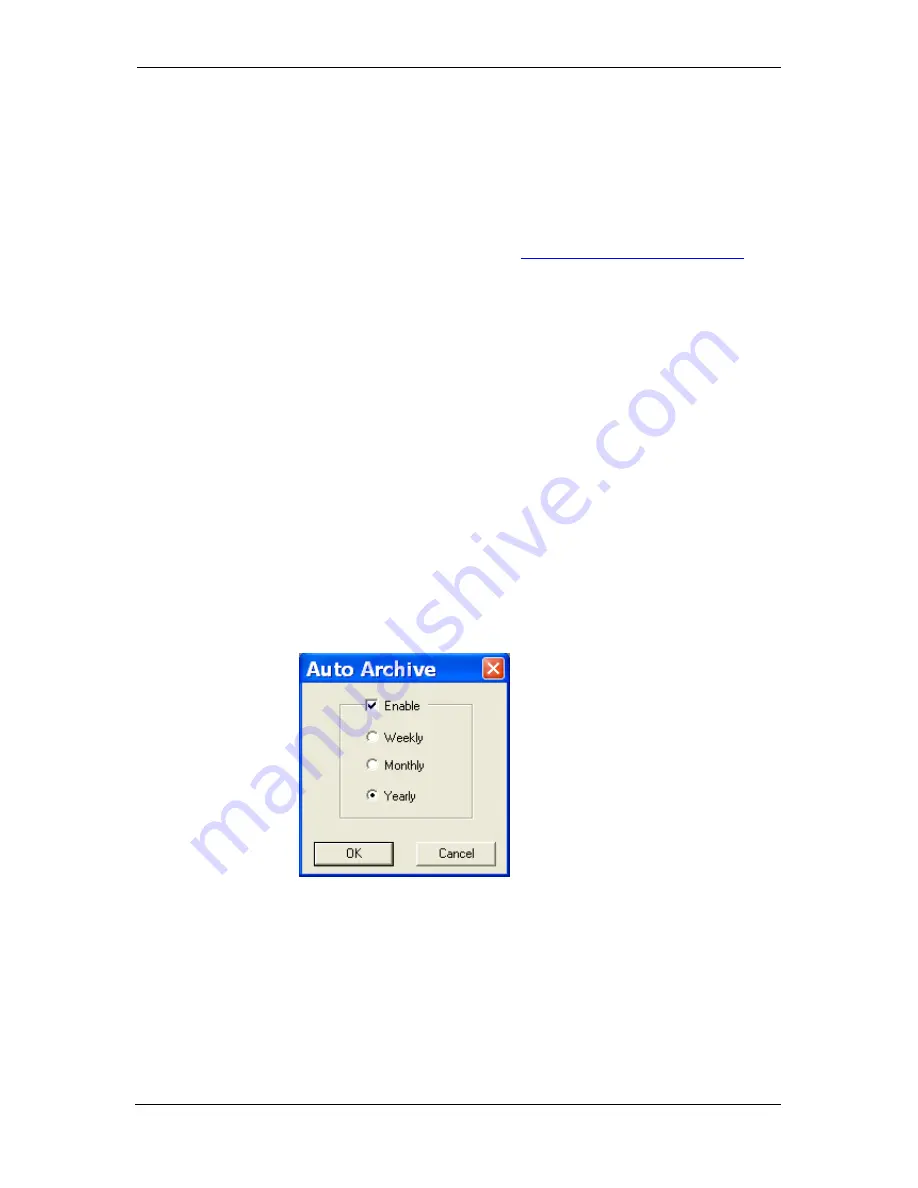
Chapter 8
Retrieving
and Storing Files
Archiving Files
136
EM13x Series SMART MULTIFUNCTION METER
To store files in Excel format, follow instructions in the previous section
and select
Excel Workbook
as the output file format.
The first row of the Excel table lists data names (see Appendix D) and
the second row provides data codes, which identify recorded data
points (see Modbus communications guide for data codes) that may be
useful for automated table processing.
Each table row is provided with the device identifier that you can
define in the meter database (see
Creating a New Site for your Meter
).
8.5
Archiving Files
Microsoft Access databases tend to grow fast. Databases above 0.5
Gigabytes can drastically slow down file operations.
To avoid enormous growing files, you can either periodically change
the target database, or use the Upload Scheduler’s file archiver to
automatically move older data to archives.
The Upload Scheduler archives files upon a weekly, monthly or yearly
schedule. When archiving data, a new database is created to where
older data from your present database with the expired archiving date
is moved.
An archive file keeps the original database name to which the date of
the oldest database record is added, so you can easily identify your
archives and work with them as you work with a regular database.
To provide a schedule for archiving files:
When defining a schedule for uploading files from your meter, click on
Configure
or double click on the site row.
Click Auto Archive.
Check the
Enable
box and select a periodic schedule for archiving your
files for this site.
Click
OK
.
To avoid archiving partially updated data, archiving is performed in a
day after expiring a scheduled period and not before 2 hours a.m.






























