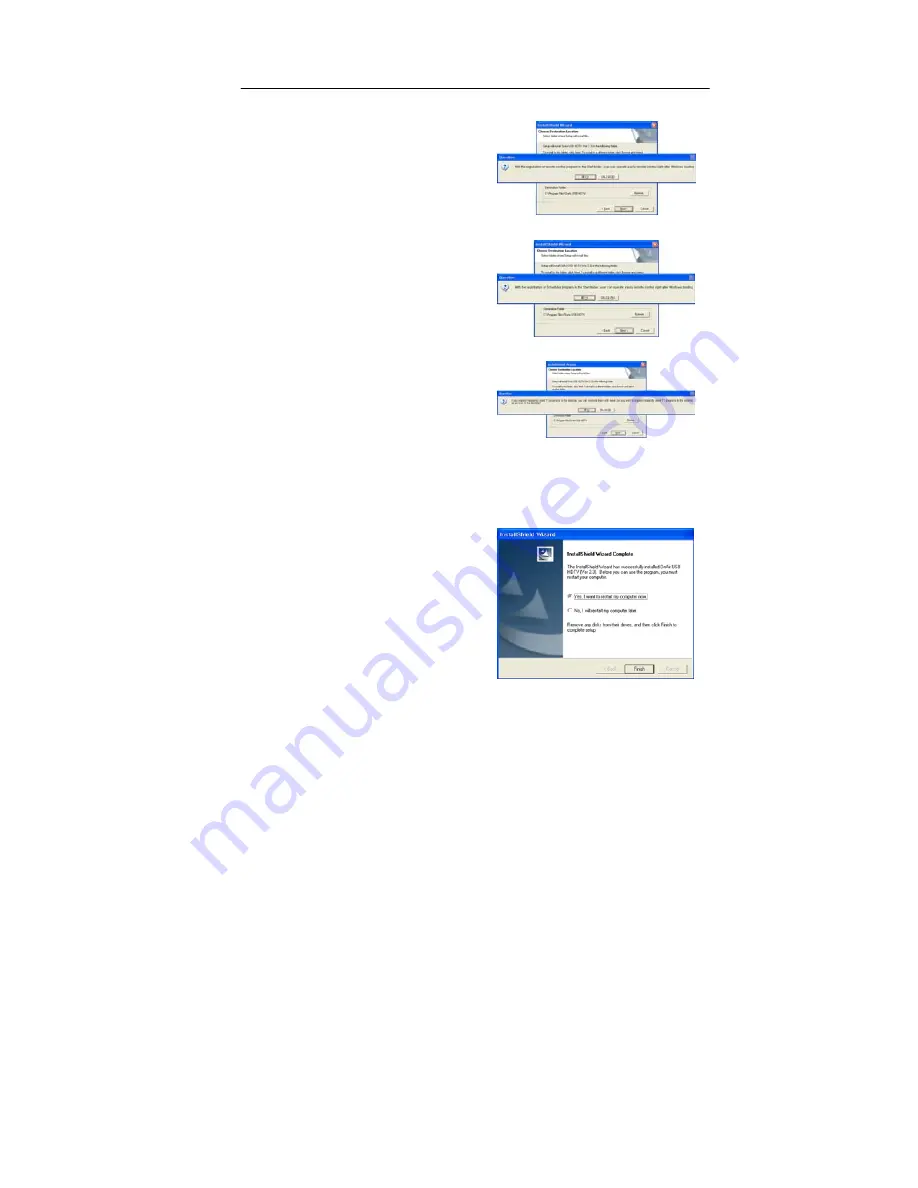
2. Installation 15
3.
It is a dialog box of adding
remote control program
into “Start Program”. For
your convenience, we
recommend you to add the
program in “Start Program”
by clicking “Yes” button.
4.
It is a dialog box of adding
Scheduler program into
“Start Program”. For your
convenience, we
recommend you to add the
program in “Start Program”
by clicking “Yes” button.
5.
It is a dialog box of adding
the OnAir USB HDTV
application software icons
to the “desktop” as short-
cut icons. For your
convenience, we
recommend you to add
short-cut icons to the
desktop by clicking “Yes”
button.
6.
The OnAir USB HDTV
application software is
successfully installed.
To complete the installation
process, please reboot your
system. Please click the
“Yes” button to reboot your
system now or click “No”
button to reboot system
later. Please click the
[Finish] button to complete
the installation.
Содержание OnAir USB HDTV
Страница 1: ......
Страница 4: ...operate the equipment...

































