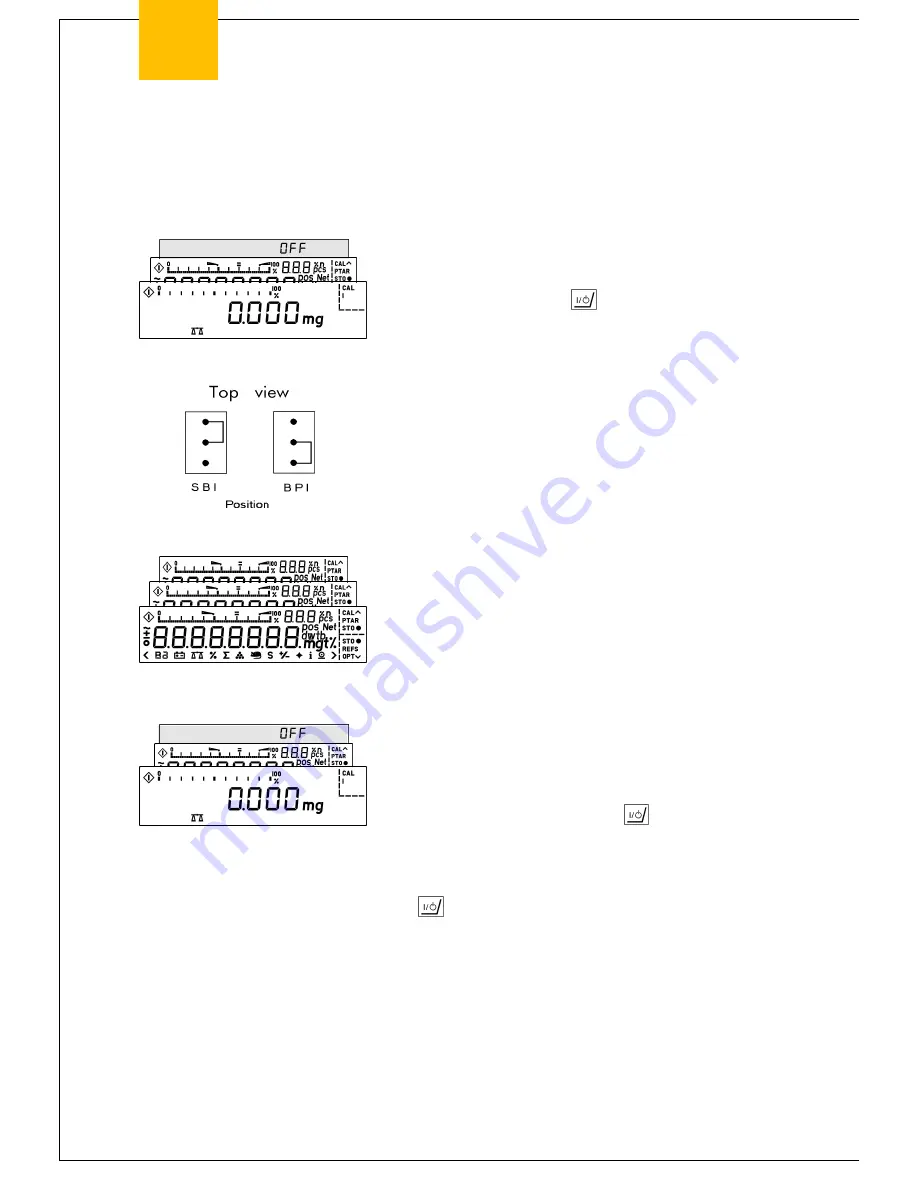
Stand 1/94
SARTORIUS MC 5 Balance
21
MC 5
Activating the BPI Mode
To be able to work with the PSION server or the PC CAS program, change the communications protocol
for the interface to the BPI mode = Binary Protocol Interface, e.g., for linearization or diagnosis.
-
Unplug the power supply and open the balance housing (Index
10).
-
Plug the power supply back into the microbalance, and turn on
the microbalance using the
key.
mc-t-on.tif
key. Wait for the
microbalance to complete the self-test; i.e., until 0.000mg is
displayed.
-
Afterwards, plug the red jumper (short-circuit connector
located on the digital PCB 104) into the BPI position as shown
on the left.
-
This closes a 12-volt circuit to the MC1 processor, which
disables the EEPROM’s write-protect status.
-
The full-segment display test will run in regular cycles.
-
Wait for at least 3 cycles, after which the balance will be in the
BPI mode.
-
Afterwards, plug the jumper back into its original SBI position.
The balance will automatically revert to the standard weighing
mode.
Important Note:
-
Turn off the microbalance using the
key.
-
Disconnect the microbalance from AC power.
-
Close the balance housing.
-
Plug the microbalance back into AC power and turn it on using
the
key.
-
Now the microbalance is ready to work with the MC1 server or
the CAS program for PCs in the BPI mode.
-
After operating the microbalance with the PSION server or using
the PC CAS program, make sure to reset the interface mode by
software command to SBI = Sartorius Balance Interface:
PSION = Close
PC CAS = Log off
Otherwise, peripheral devices will not run on the microbalance’s
RS-232 interface port (ERR 30 will appear).
Содержание MC 5
Страница 1: ...Sartorius Balance Service Manual MC 5...
Страница 4: ...4 SARTORIUS MC 5 Balance Stand 1 94 MC 5 Exploded View Diagram 1...
Страница 6: ...6 SARTORIUS MC 5 Balance Stand 1 94 MC 5 Exploded View Diagram 2...
Страница 8: ...8 SARTORIUS MC 5 Balance Stand 1 94 MC 5 Exploded View Diagram 3...
Страница 10: ...10 SARTORIUS MC 5 Balance Stand 1 94 MC 5 Exploded View Diagram 4...
Страница 12: ...12 SARTORIUS MC 5 Balance Stand 1 94 MC 5 Exploded View Diagram 5...






























