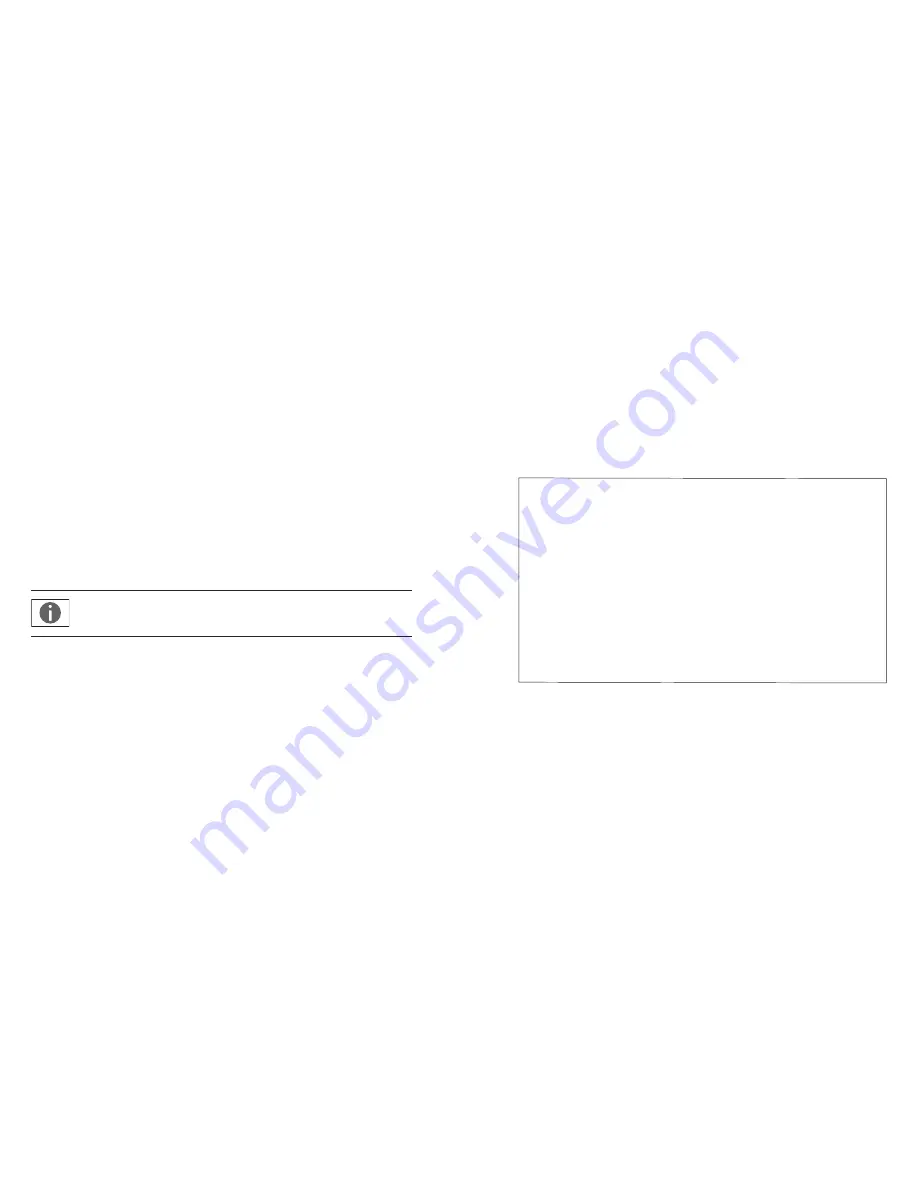
Installation
To install the printer, proceed as follows:
Installing the Rechargeable Batteries
y
Remove the 4 rechargeable batteries from the packaging (the batteries
are discharged).
y
Open the paper roll compartment by lifting the paper roll compartment
cover.
y
Open the battery compartment by tilting back the battery compartment
cover.
y
Insert the 4 rechargeable batteries into the battery compartment.
Make sure that the poles match the + and – signs.
y
Close the battery compartment.
y
Close the paper roll compartment.
You cannot thread the paper roll until the printer has been turned on.
Connecting the Printer to the arium
®
and Turning it on
y
Connect the included mains adapter to the printer.
y
Connect the interface cable to the printer.
y
Turn on your arium
®
device.
y
It takes 28 hours to charge the batteries to full capacity.
Inserting a Paper Roll
y
Follow the instructions for inserting a paper roll in the
t
„Operating
Instructions,“ „Maintenance“ chapter (page 71).
Configuration
y
Go to the „Printer Port“ menu by pressing the „
p
“ key (hold for at least 5 seconds).
y
Use the „
▲
,“ „
▼
,“ „
r
“ and „
l
“ keys to navigate within the „Printer Port“ menu as
per
t
section 3: Sartorius 611APR1 Data Printer – Menu Control.
y
Check the settings as per section 2 and change if necessary.
y
The following values must be set:
Setting options
Value to be set
Baud rate
1920
0
19,200 bd
Data bits
7
0
7 data bits
Parity
0
0
Space parity
Handshake
0
0
Hardware DTR|CTS
P1: Send CR|LF
1
0
On printout with CR|LF
P2: Print format
0
0
Right-justified
P3: Decimal char
0
0
Decimal point
P4: Num. function
0
0
Print without numerator
P5: Inverse from
0
0
No inverse printing
P6: Print mode
0
0
Standard = Values stored individually
P7: Data|Time
1
0
Date|Time printing
P8: Print TEXT1
0
0
No Vartext 1 printing
P9: Print TEXT 2
0
0
No Vartext 2 printing
Fig. 2: Settings for arium
®
2
3



