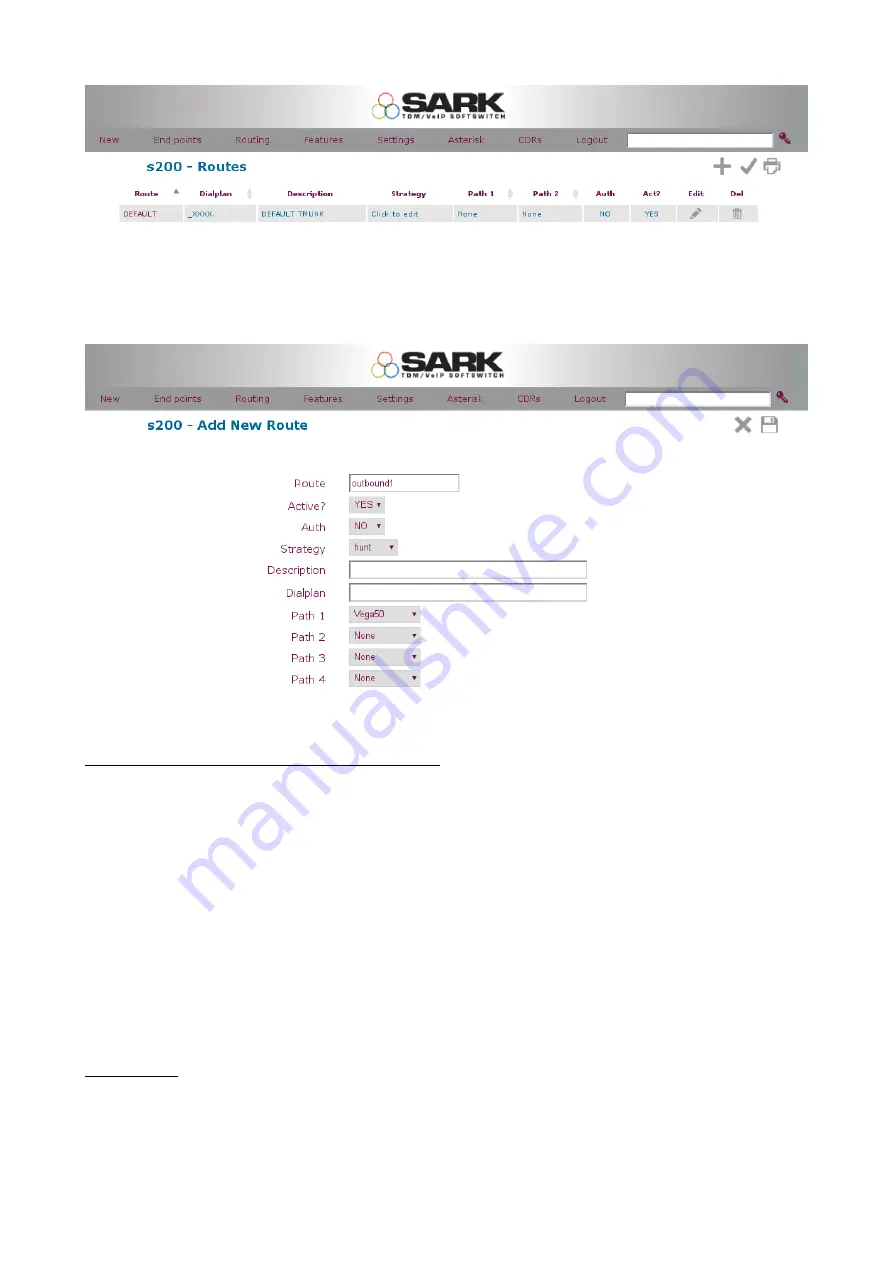
You can change the route name to anything you like. For Path1 you will need to select the
name of your Trunk discussed in step 1, in this case it is “Vega50”, then leave the rest of
the settings as default.
Vega 50 4-8 Port FXO Configuration
Open a browser and enter IP address of Vega 50. On prompt enter the details as below to
log in.
User Name : admin
Password : admin
Step 4
:
On main login page click on Quick Config and press Continue on prompt.
Step 5
:
Basic config
Under General menu Select the country where Vega is to be commissioned. Then select a
valid static IP address for the Vega box. Also remember to change the login password.






