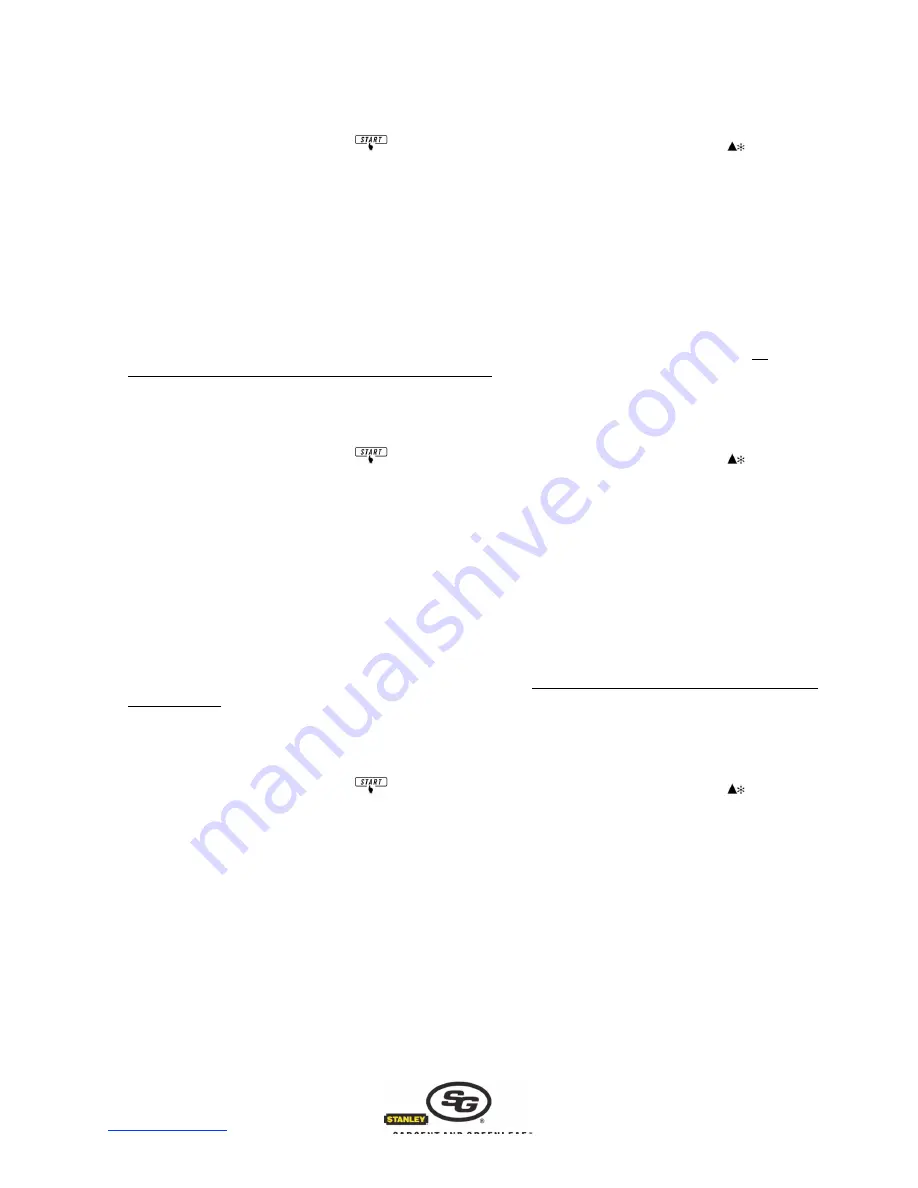
2007 Sargent & Greenleaf, Inc.
Document 630-749
Revised 12/19/2008
Sargent & Greenleaf, Inc.
Sargent & Greenleaf S.A.
A Wholly Owned Subsidiary of Stanley Security Solutions, Inc.
9, chemin du Croset
PO Box 930, Nicholasville, Kentucky, USA 40356
1024 Ecublens, Switzerland
www.sargentandgreenleaf.com
www.sargentandgreenleaf.ch
12. Set Holidays
You can specify up to twenty (20) individual days when the lock is to remain time locked all day (from 00:00 to 24:00),
overriding the regular schedule of open period(s).
To enter TLKP programming mode press
. When the time and date appear on the LCD, press and hold
until the LCD
prompts you to enter a program code. Enter the Master Program Code, followed by #.
Option 2 is Timelock Pr. Press 2.
In the resulting menu, option 2 is Set Holidays. Press 2.
Enter date information for any days when you want your safe to be time locked, using day / month / year format (25 February,
2008 is entered as 25/02/08).
Whether you enter new holidays or not, you must work your way through all twenty date entry screens before exiting the holiday
programming screens.
When your holiday schedule is finished, Operation OK will display, then automatically revert to the last menu.
Press 0 to go back to the main menu, then press 4 (Prog Values).
Press 1 to Confirm.
To set your recently completed holiday schedule into the keypad’s memory, let the keypad power down. The next time it
powers up, your holiday schedule will be in effect. You can modify the holidays anytime the lock is not in time lock. No
programming can be performed when a time lock period is in effect.
13. Set Vacation
You can specify up to fifteen (15) time periods when the lock is to remain time locked, overriding the regular schedule of open
period(s).
To enter TLKP programming mode press
. When the time and date appear on the LCD, press and hold
until the LCD
prompts you to enter a program code. Enter the Master Program Code, followed by #.
Option 2 is Timelock Pr. Press 2.
In the resulting menu, option 3 is Set Vacation. Press 3.
Enter the start date and end date information for the days when you want the safe to be time locked, using day/month format
(25 February is entered as 25/02). Programmed vacation periods are for full days only (00:00 to 24:00).
Whether you enter new vacation periods or not, you must work your way through all fifteen date entry screens before exiting the
vacation programming screens.
When your vacation schedule is finished, Operation OK will display, then revert to the last menu.
Press 0 to go back to the main menu, then press 4 (Prog Values).
Press 1 to Confirm.
To set your recently completed vacation schedule into the keypad’s memory, let the keypad power down. The next time it
powers up, your vacation schedule will be in effect.
You can modify the vacation schedule anytime the lock is not in time lock. No programming can be performed when a time lock
period is in effect.
14. Set Timer (Manual Lock)
You can program the Time Lock Keypad to go into immediate time lock and remain time locked until a specified date and time,
regardless of programmed open periods.
To enter TLKP programming mode press
. When the time and date appear on the LCD, press and hold
until the LCD
prompts you to enter a program code. Enter the Master Program Code, followed by #.
Option 2 is Timelock Pr. Press 2.
In the resulting menu, option 4 is Set Timer. Press 4.
Enter the date using day/month/year format (25 February, 2008 is entered as 25/02/08) and the time (in 24-hour format) when
the lock is allowed to revert to its regular time lock/holiday/vacation schedule. Until that time is reached, the Time Lock Keypad
will remain securely time locked, regardless of any other programming.
Let the keypad power down and the manual lock period will immediately go into effect.







