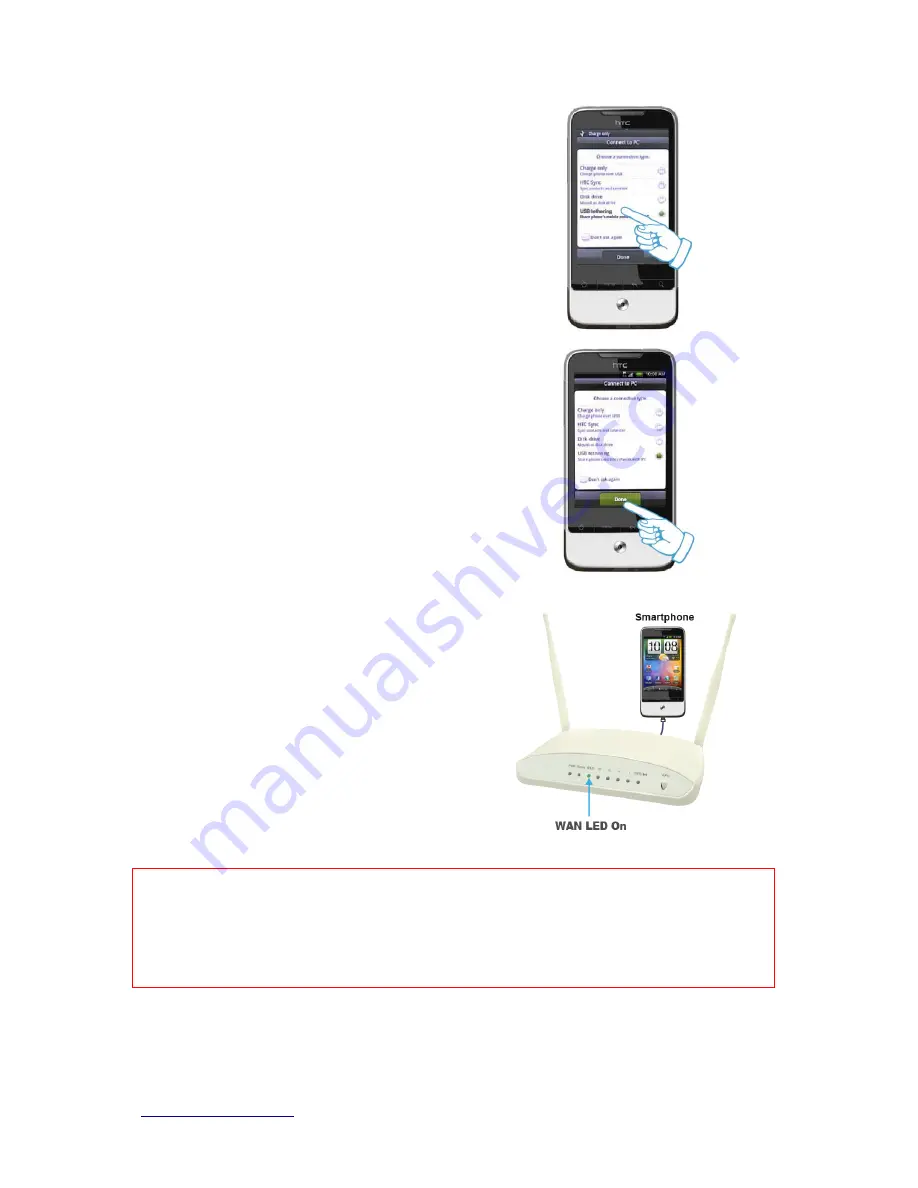
http://www.sapido.com.tw/
User Manual v1.0.0
20
Step 2. Select “USB Tethering” as connection
type.
Step 3. Click on “Done”.
Step 4. Wait few seconds for pairing. When
WAN LED on, the Internet is ready to
access.
Note: 1. iPhone:
(1) Due to difference in 3G service bundled in various carriers, please check your 3G service
supports Internet tethering.
(2) Enable Internet Tethering on iPhone 3GS / iPhone 4, and set up the screen lock to never
to prevent the sharing is interrupted unexpected by the iPhone screen lock feature.
2. Google Android Phone: please turn on "USB modem mode” when connecting router.
3. Window Mobile Phone: please enable “USB to PC” function.
Содержание GR-1736
Страница 7: ...http www sapido com tw User Manual v1 0 0 7 Chapter 1 Introduction 1 1 Hardware Features ...
Страница 8: ...http www sapido com tw User Manual v1 0 0 8 1 2 Product Appearance ...
Страница 9: ...http www sapido com tw User Manual v1 0 0 9 LED Indicator Status Description ...
Страница 18: ...http www sapido com tw User Manual v1 0 0 18 ...
Страница 54: ...http www sapido com tw User Manual v1 0 0 54 5 2 Firewall ...
Страница 82: ...http www sapido com tw User Manual v1 0 0 82 ...
Страница 86: ...http www sapido com tw User Manual v1 0 0 86 7 2 Air play Connect device to router Execute ipod ...
Страница 93: ...http www sapido com tw User Manual v1 0 0 93 9 Your hostname has been created when you see the following page ...






























