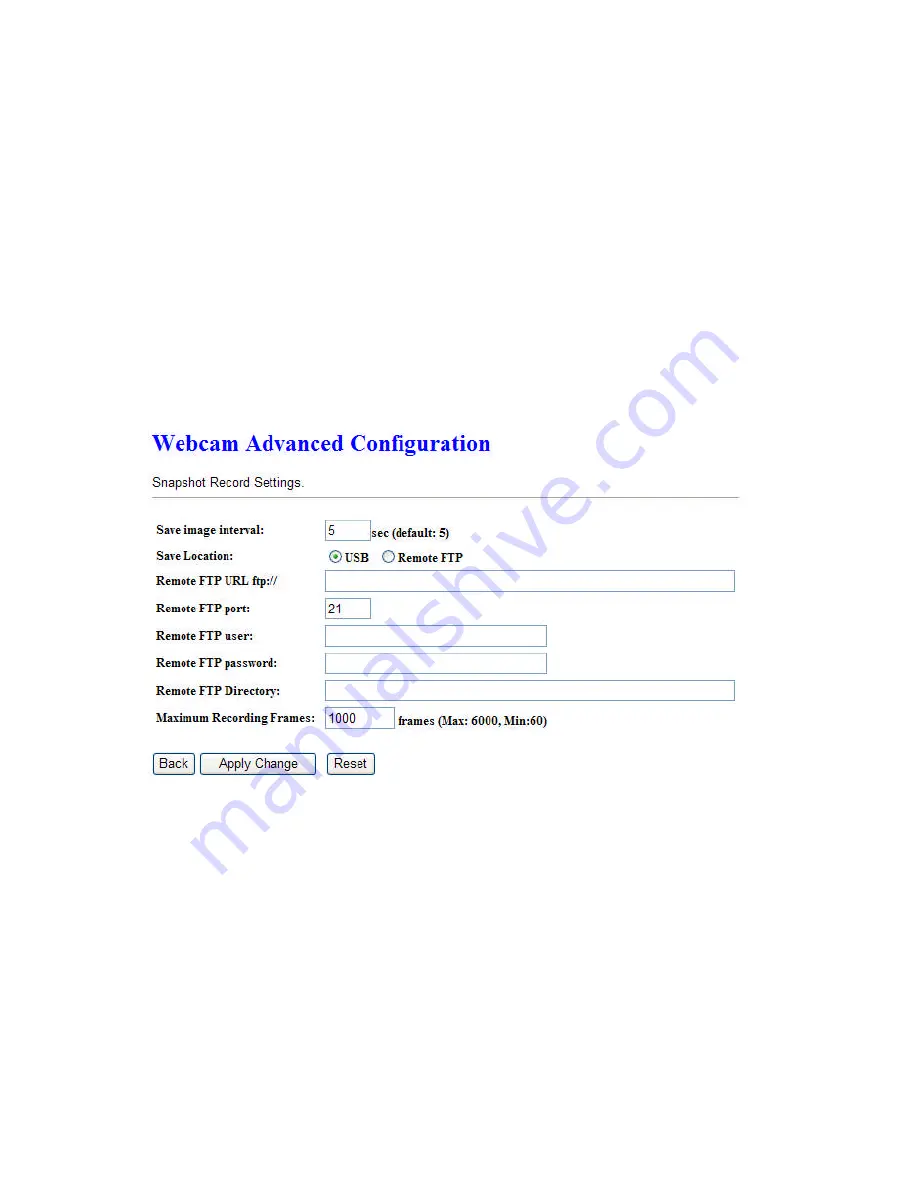
http://www.sapido.com.tw
114
User’s Manual V1.0
3. Image format
The format is 320X240 pixels.
4. Preview
Click on this button, you can preview the image from webcam.
5. Record Setting
Please see the detail advance setting in “
5.5.3.2 Webcam Advanced
Configuration
”.
6. Apply & Cancel
Click on
Apply
button to continue. Click on
Cancel
button to clean the setting
on this page.
5.5.3.2Webcam Server Advanced Setting
Click on “
Record Setting
” button, and the screen will appear as below.
1.
Save image interval
For saving image, you can set the save interval time, the default value is 5
seconds.
2.
Save Location
Set the save location for webcam image, you may save into
USB HDD
or
Remote FTP
; if select save to
Remote FTP
, please continue following
remote FTP setting.
3.
Remote FTP URL
Input the FTP URL for saving webcam image.
4.
Remote FTP port
Input the FTP port number under URL to save image.
Содержание GR-1222
Страница 1: ...1 User s Manual V1 0 ...
Страница 15: ...http www sapido com tw 15 User s Manual V1 0 3 Double click Local Area Connection 4 Please click Properties ...
Страница 90: ...http www sapido com tw 90 User s Manual V1 0 ...
Страница 117: ...http www sapido com tw 117 User s Manual V1 0 Click on Personal Panel to enter ...
Страница 142: ...http www sapido com tw 142 User s Manual V1 0 5 7 Logout This function provides users to logout ...
Страница 156: ...http www sapido com tw 156 User s Manual V1 0 ...
Страница 189: ...http www sapido com tw 189 User s Manual V1 0 Figure 2 for example the desktop Figure 3 Figure 1 Figure 2 Figure 3 ...
Страница 240: ...http www sapido com tw 240 User s Manual V1 0 A pop window will show up and ask to save config dat file Figure 1 ...
Страница 241: ...http www sapido com tw 241 User s Manual V1 0 Figure 2 Figure 3 ...






























