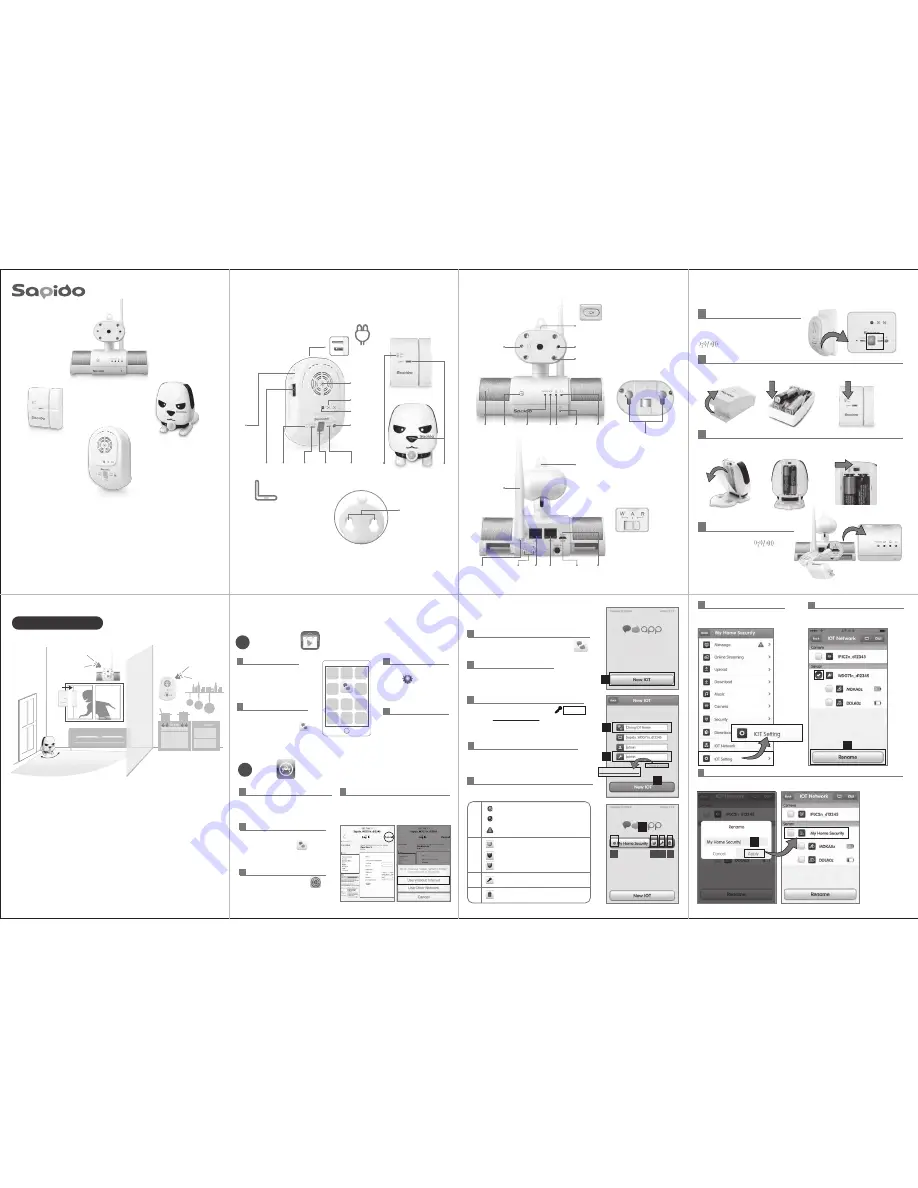
8
Quick Installation Guide
3
( v1.0 )
Smart Cloud Security
Security Alarm System
CS104x
Open the battery cap on the backside of the device --> Install 2 * AAA 1.5v batteries
in MDKA0z --> Switch to ON and close the battery cap
3
MDKA0z
Power on WDG71n Cloud Environment
Sensor Router and wait for 30 seconds
till the “
ZigBee
” and “
Wireless/WPS
” LED
turn green
1
WDG71n
1
IPJC2n
Power on IPJC2n and wait for 30 seconds
till the “
Wireless/WPS
” and
the
Power
LED turn green
224
DDLA0z
WDG71n
IPJC2n
MDKA0z
1
2
Please create your “
IOT Name
”.
For example: “
My Home Security
”
3
Please enter the default password “
admin
” ,
then Click
Change Password
to setup your new
password.
6
Login the Account and Go to
“
IOT Setting”
※
Power on all devices and the Security Alarm System will auto connect together.
4
Click “
New IOT
” and wait for the connection.
1
Find Sapido APP icon and Click “
New IOT
”
7
You'll see Security Devices on the list.
Choose “WDG71n” to
Rename
the device.
7
5
You'll find the New IOT Account in APP login page.
(Green)Online
(Grey)Offline
(Red)Alert Message
Change Password
(Green)Armed
(Red)Alarm
(Grey)Disarmed
Delete IOT Account
A
B
D
C
Step 2.
Download APP
Android
1
Complete the APP Installation
and you'll find Sapido Icon
on smartphone screen
2
Sapido
1
Go to Google Play Store
Search for “
Sapido
” and
Download
Go to Smartphone/Tablet's
Settings
->
WiFi
->Search
for
WDG71n
WiFi signal
3
4
Connect to WDG71n
WALL MOUNT HOLE
R - ROUTER MODE
A - AP MODE
W - WIRELESS AP MODE
RECORDING BUTTON
INFRARED NIGHT VISION LED
CAMERA LED
SPEAKER WPS
BUTTON
Wireless/
WPS LED
WAN
LED
LAN
LED
POWER
LED
MICROPHONE
SPEAKER
LED
USB FLASH DRIVE
ANTENNA
R/A/W
MODE SWITCH
WAN
PORT
LAN
PORT
VOLUME
RESET
Micro USB
POWER PORT
DDLA0z
2
Lift open the battery cap --> Install 2 * AAA 1.5v batteries in DDLA0z, put the battery
cap back on top --> Switch to ON
ZigBee
Power on all devices and activate the Smart Cloud Security System to set off
alarm and APP push notification and 30 seconds video event recording. Turn
on Alarm or broadcast your voice to deter the intruder via the speaker to keep
home safe and secure.
CS104x Application
Infrared Motion Sensor
Alarm
voice siren
8
Rename and “
Apply
” Click “Back” to the previous page.
Hardware Content
Step 1-1.
- WDG71n
:
Cloud Environment Sensor Router - Temperature/Light/Sound
- MDKA0z
:
Cloud ZigBee Infrared Motion Sensor
- DDLA0z
:
Cloud ZigBee Door&Window Magnetic Sensor
- IPJC2n
:
Smart Cloud Night Vision Camera with Audio Wireless Router
MODEM
100V~240V
ADAPTER
POWER
R/A/W
MODE SWITCH
WAN/
LAN
RESET
ZigBee
BUTTON
ZigBee
BUTTON
WIRLESS/WPS
LED
WAN/LAN
LED
ON/OFF
POWER
SWITCH
WALL MOUNT HOLE
TEMPERATURE
SENSOR
SOUND
SENSOR
LIGHT SENSOR
WPS BUTTON
Hardware Installation
Step 1-2.
iOS
2
2
Complete the APP Installation and
you'll find Sapido Icon on
smartphone screen
1
Go to APP Store. Search for “
Sapido
”
and Download.
3
Go to Smartphone
Settings
→
Wi-Fi
→
Connect to WDG71n
4
Connect to Sapido WDG71n WiFi network, it
will pop out the login page, please select
“
Cancel
” and “
Use Without
Internet
”.
Step 3.
IOT Setting
4
2
3
Change password
5
A
B
D
C
WDG71n_d12345




