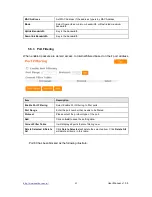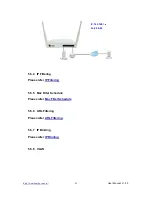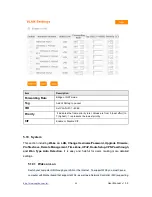http://www.sapido.com.tw/
User Manual v1. 0.0
96
A: Force your NIC to 10Mbps or half duplex mode, and turn off the "Auto-negotiate"
feature of your NIC as a temporary measure. (Please look at the Network Control
Panel, in your Ethernet Adapter's Advanced Properties tab.)
4.
Q: Why can't I connect to the Web Configuration?
A: you can remove the proxy server settings in your web browser.
6.5
BRF71N
Setup
1.
Q: Why does BRF71N ’s setup page shut down unexpectedly?
A: If one of the pages appears incompletely in BRF71N ’s setup pages, please click on
Logout item on the Main Menu before shutting it down. Don’t keep it working. Then,
close Internet browser and open it again for going back to the previous page.
2.
Q: I don’t know how to configure DHCP.
A: DHCP is commonly used in the large local network. It allows you to manage and
distribute IP addresses from 2 to 254 throughout your local network via BRF71N .
Without DHCP, you would have to configure each computer separately. It’s very
troublesome. Please Open
Internet browser
> Input
192.168.1.1 in the website
blank field
> Select
DHCP Server under
the
IP Config Menu
. For more information,
please refer to 3.3.2 (Router Mode) or 4.3.1 (AP Mode).
3.
Q: How do I upgrade the firmware of BRF71N ?
A: Periodically, a new Flash Code is available for BRF71N on your product supplier’s
website. Ideally, you should update BRF71N ’s Flash Code using
Firmware
Upgrade
on the
System Management
menu of BRF71N Settings.
4.
Q: Why is that I can ping to outside hosts, but cannot access Internet websites?
A: Check the DNS server settings on your PC. You should get the DNS servers settings
from your ISP. If your PC is running a DHCP client, remove any DNS IP address
setting. As the router assign the DNS settings to the DHCP-client-enabled PC.
5.
Q: BRF71N couldn’t save the setting after click on Apply button?
A: BRF71N will start to run after the setting finished applying, but the setting isn’t written
into memory. Here we suggest if you want to make sure the setting would be written
into memory, please reboot the device via
Reboot
under
System Management
directory
.
Содержание BRC70n
Страница 1: ...http www sapido com tw User Manual v1 0 0 1 ...
Страница 31: ...http www sapido com tw User Manual v1 0 0 31 ...
Страница 48: ...http www sapido com tw User Manual v1 0 0 48 LAN information ...
Страница 49: ...http www sapido com tw User Manual v1 0 0 49 Client information ...
Страница 50: ...http www sapido com tw User Manual v1 0 0 50 USB device information ...
Страница 52: ...http www sapido com tw User Manual v1 0 0 52 ...
Страница 92: ...http www sapido com tw User Manual v1 0 0 92 ...