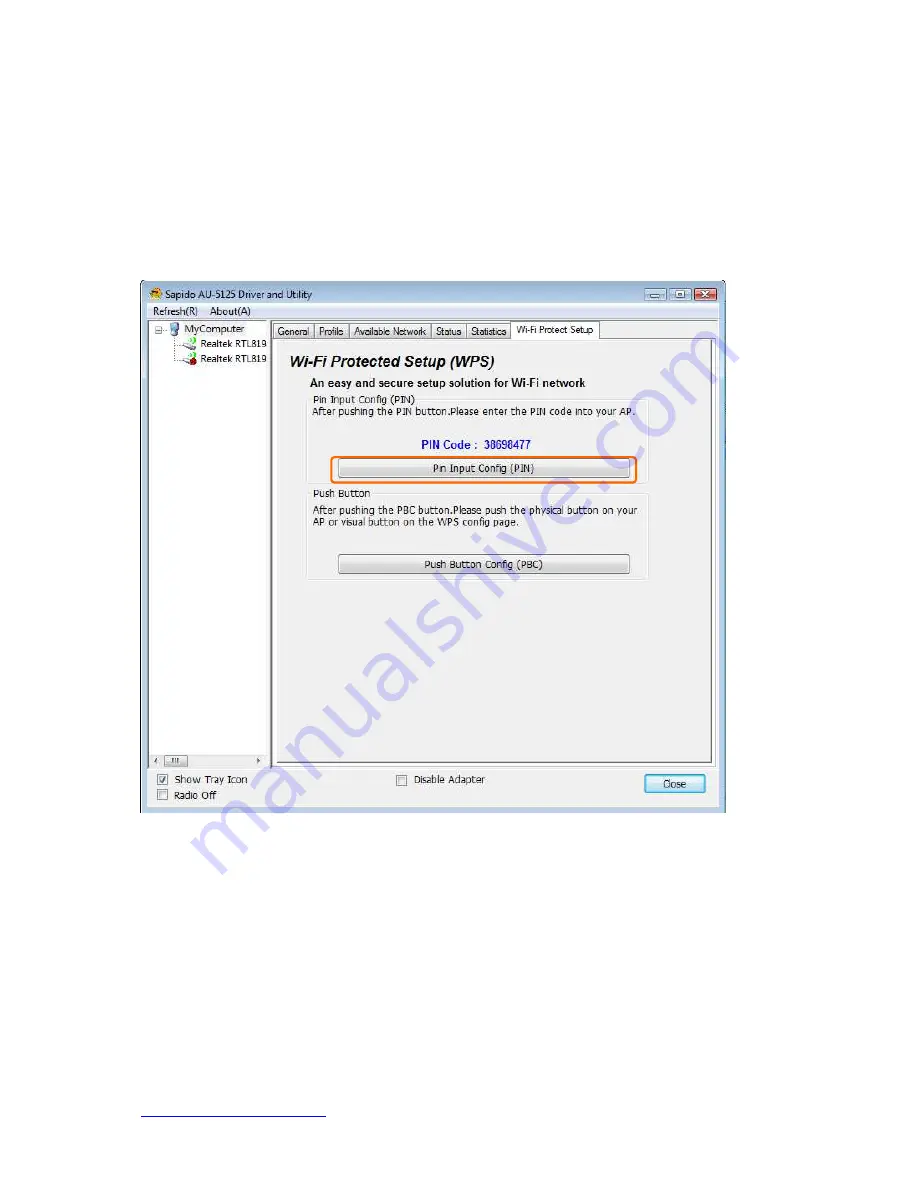
http://www.sapido.com.tw/
USER MANUAL V1.0
14
Wi-Fi Protect Setup (WPS)
WPS is an easy and secure setup solution for Wi-Fi network. Please click the Wi-Fi
Protect Setup tab. dongle has two methods, PIN (Pin Input Config) and PBC (Push
Button Config), to setup the network.
Pin Input Config (PIN)
1.
Click on the “Pin Input Config (PIN)” button, and then it should pop up a
message box. If you want to connect to a specific AP, please click the “Yes”
button. Or please click the “No” button to continue and skip to step3.
Note: Every time you click the tab to change the page, the PIN code will be
changed.
Содержание AU-5125
Страница 13: ...http www sapido com tw USER MANUAL V1 0 13 ...
Страница 17: ...http www sapido com tw USER MANUAL V1 0 17 ...
Страница 28: ...http www sapido com tw USER MANUAL V1 0 28 ...
Страница 33: ...http www sapido com tw USER MANUAL V1 0 33 ...





























