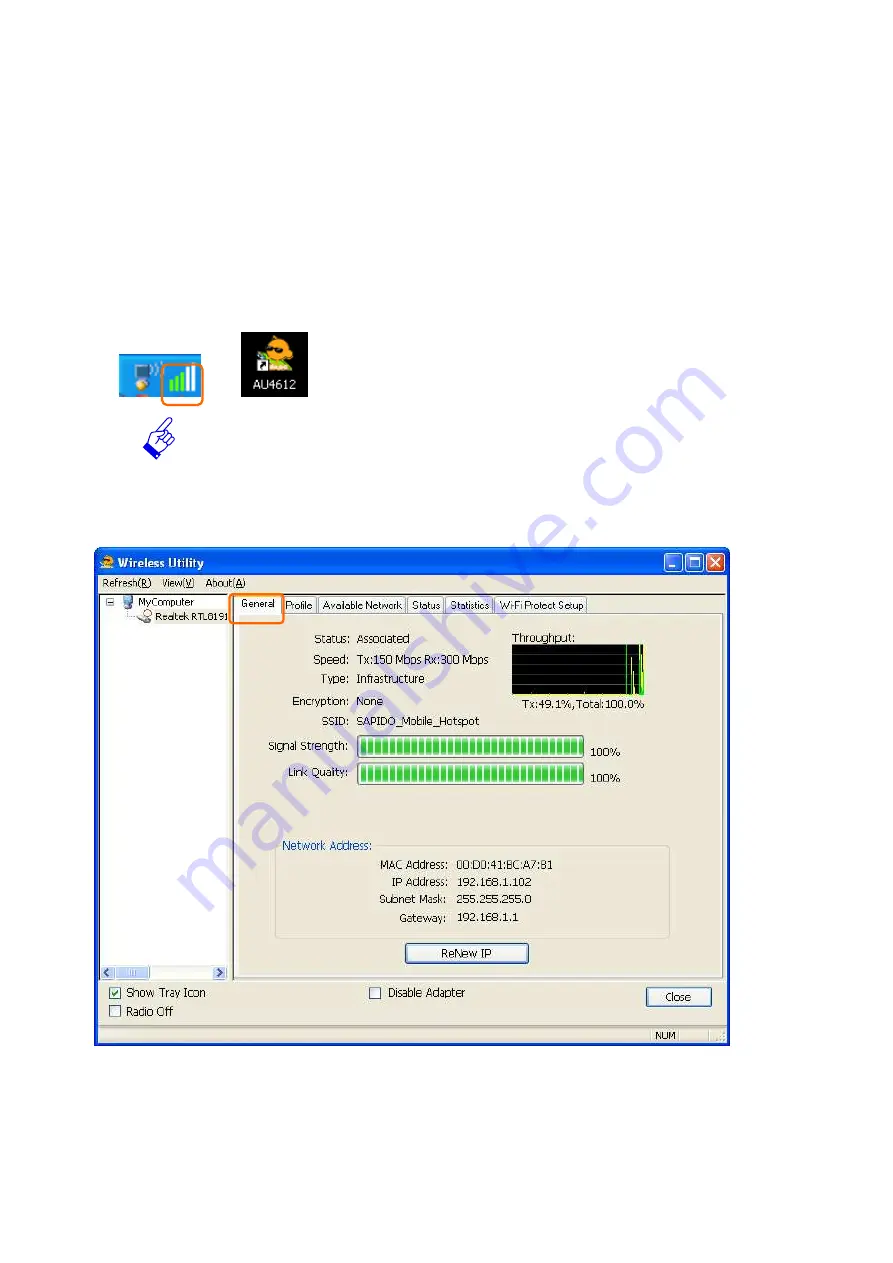
9
Configuring your wireless network (with AU-4612 Wireless Utility)
1.
Windows XP users, if you choose “Microsoft Zero Configuration Tool” during the
software installation, please skip to page 16.
2.
Double click the wireless signal icon on your computer taskbar or the shortcut icon
on the desktop.
3.
From AU-4612 Wireless Utility (General tab), it shows the default wireless network
that SAPIDO Wireless USB adapter is connecting to.
4.
Click “Available Network” tab to enter the available wireless network setting. Click
Содержание AU-4612
Страница 1: ...1 ...
Страница 8: ...8 Step 7 Once the installation complete you may now configure your wireless network ...
Страница 14: ...14 Access Point Mode can share your network to others In ICS panel users can select which network to be shared ...
Страница 16: ...16 After setting finished wireless utility page will show the available networks ...
Страница 18: ...18 2 Once Microsoft Zero Configuration Tool is enabled Wireless Utility is disabled ...
Страница 19: ...19 Wi Fi Protect Setup WPS WPS is an easy and secure setup solution for Wi Fi network Please click the Wi Fi ...
Страница 24: ...24 Push Button PBC 1 Click Push Button Config PBC button ...
Страница 30: ...30 Wireless Zero Configuration Troubleshooting ...
Страница 32: ...32 2 Click the Services Shortcut ...
























