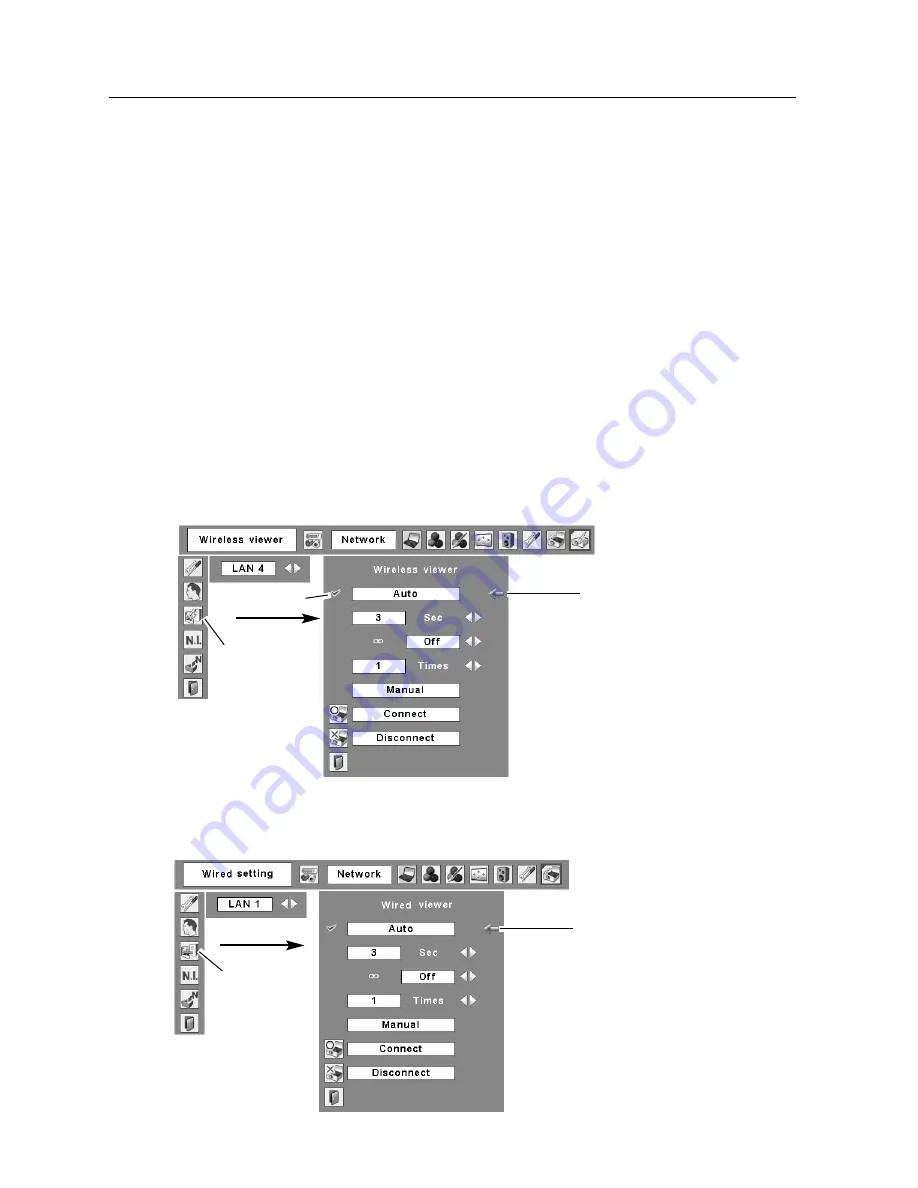
70
9. How to Use Network Viewer
[Wired LAN]
[Wireless LAN]
Pointer
Wired Viewer
Selected mark
3) Operating with the projector
Before operating the Network Viewer from the projector, the FTP server needs to be configured
by PJ Controller or browser in advance.
Regarding the configuration of the FTP server, refer to “1) Operating with the PJ Controller”
(pp.66–67) or “2) Operating with the browser” (pp.68–69).
1. Configure the FTP server which provides image data, referring to “Operating with the PJ
Controller” or “Operating with the browser.”
2. Select “Wireless” for Wireless LAN and “Wired” for Wired LAN for the input source of the
projector.
3. Select “Wireless Viewer” when using Wireless LAN or “Wired Viewer” when using Wired
LAN from the projector menu. The Viewer Setting screen will appear.
Wireless
Viewer
Pointer
Содержание XG-705A
Страница 8: ...8 ...
Страница 14: ...14 ...
Страница 24: ...24 ...
Страница 32: ...32 ...
Страница 72: ...72 ...
Страница 91: ...Chapter 11 Appendix 11 Troubleshooting Terminology Setting up IP Address with arp ping Command 91 ...
Страница 99: ...SANYO Electric Co Ltd KW6AC ...
















































