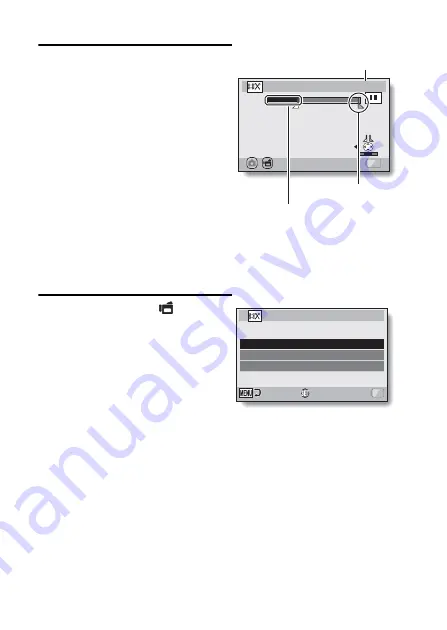
111
English
5
Press [
I
].
h
The start point of the video clip
extract is set, and the screen to
specify the end point appears.
h
Specify the end point of the
extract by following the same
procedure as in step
4
.
<When joining the first and latter
portions>
1
Press [
J
].
h
Each time [
J
] is pressed, the
sections to delete and the
sections to save are
reversed.
2
Specify the end point of the
extract. The frame following the
end point of the extract will be
the start point of the latter portion
to be joined.
6
Press the [
O
] or [
] button.
h
A screen appears for you to
select either to save the edited
video clip as a new (separate)
file, or to delete the original video
clip and replace it with the edited
video clip.
SAVE AS NEW:
The edited video clip will be
saved as a new file. The original
video clip remains unchanged.
OVERWRITE:
The original video clip will be
deleted. Only the edited video clip
will be saved.
REVIEW CLIP:
Play back the edited video clip
before saving it.
00:00:06
CUT
SAVE
/
End point
Portion to be deleted
Approximate playback time
CUT
SAVE AS NEW
OVERWRITE
REVIEW CLIP
OK
Содержание Xacti VPC-GH3
Страница 22: ...13 English How to use the accessories k Handstrap ...
Страница 23: ...English 14 k Lens cap 1 Push in 2 Pull To remove Attach as shown in the illustration ...
Страница 54: ...45 English SIMPLE Mode Playback Menu 3 5 2 1 4 OK Start slideshow S N ...
Страница 204: ...SANYO Electric Co Ltd ...
















































