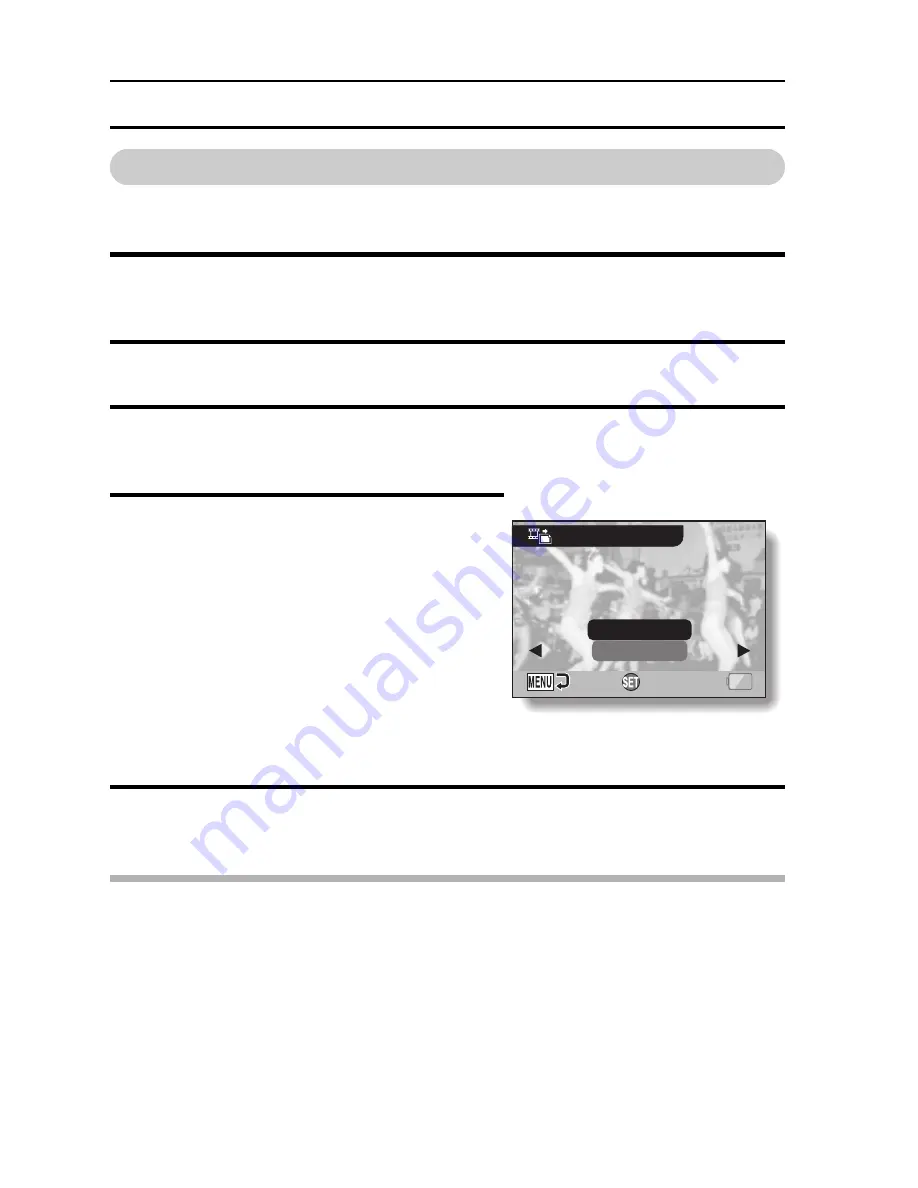
111
English
EDITING VIDEO CLIPS
Extracting a still image from a video clip
You can select one image (scene) from a video clip, copy it, and save it as a
still image (the original data remains unchanged).
1
Play back a video clip, and pause at the point you wish to copy and
save.
2
Display PAGE 2 of the PLAYBACK MENU (page 84).
3
Select the video clip edit icon
k
, and press the SET button.
h
The Video Clip Edit Screen appears.
4
Select “EXTRACT STILL”, and
press the SET button.
h
The screen to extract an image
appears.
SAVE:
The image is copied and saved as a
still image (the original data is left
unchanged).
EXIT:
You are returned to the PLAYBACK
MENU.
5
Select “SAVE” and press the SET button.
h
The image is extracted.
HINT
To select a different image (frame) in step 4...
i
Toggle the SET button to the left or right.
EXTRACT STILL
OK
EXIT
SAVE
Содержание Xacti VPC-CG6
Страница 10: ...ix English SHOOT PLAY BACK AND SAVE 2 Click on New Project h The Create Video Disc window opens ...
Страница 25: ...11 English CHECKING THE INCLUDED ACCESSORIES How to use the accessories k Neckstrap ...
Страница 26: ...English 12 k Lens cap ...
Страница 27: ...13 English CHECKING THE INCLUDED ACCESSORIES k Soft case 1 2 2 ...
Страница 33: ...19 English SETUP PARTS NAMES Front Lens Flash Stereo microphone Monitor unit AV terminal cover Speaker To open ...
Страница 77: ...63 English DISPLAYING THE RECORDING MENU PAGE 2 7 8 9 1 2 3 4 5 6 VIDEO VIEW IMAGE STABILIZER RECORDING MENU ...
Страница 202: ...SANYO Electric Co Ltd ...
















































