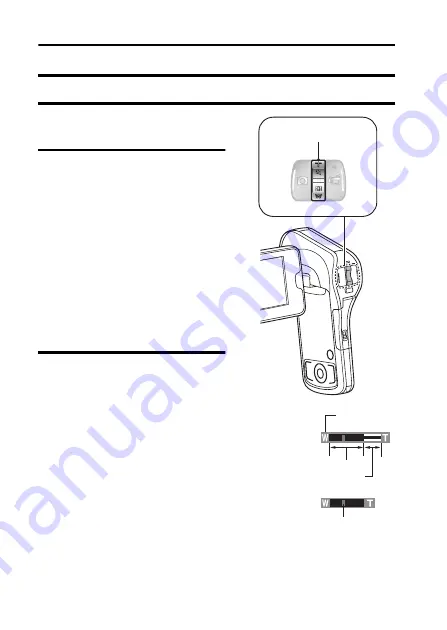
33
English
MACRO-PHOTOGRAPHY (ZOOM)
Your camera has two zoom functions: optical zoom and digital zoom.
1
Point the camera lens at the
subject.
2
Push the zoom switch toward
[T/
]
] or [W/
P
] to compose
the desired image.
[T/
]
]: Zoom in on the subject.
[W/
P
]: Zoom out.
h
When the zoom switch is
pushed, the zoom bar appears
on the monitor.
h
When the optical zoom factor
is at maximum, zooming stops
temporarily. When the zoom
switch is pushed toward the
[T/
]
] side again, the mode
changes to the digital zoom
mode and zooming continues.
3
Take the picture.
For video clip recording, see
page 28.
For shooting single shots, see
page 29.
Zoom switch
Zoom bar
When both optical and
digital zoom are enabled
Digital zoom (yellow)
Optical zoom
When optical zoom only
is enabled
Pointer






























