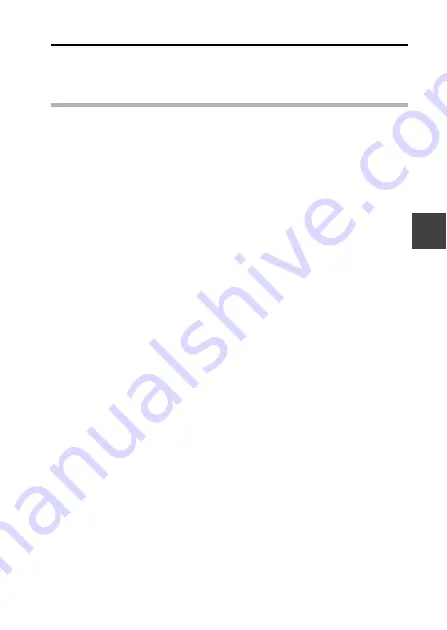
English
36
SE
T
U
P
5
Press the MENU button.
h
The date and time setting is completed.
h
To display the Recording or Playback Screen, press the MENU button.
HINT
i
Under normal conditions, while the battery pack is being replaced, an
internal battery will maintain the date and time settings. However, there is a
small chance the settings may be lost (the backup will last for about
7 days). It is recommended to check that the date and time settings are still
correct after replacing the battery pack and before shooting or recording of
any type (follow step
1
).
To correct the date and time settings
1
Turn on the camera.
2
Display the Option Setting Menu 1 (page 116).
3
Select “CLOCK SET” and press the SET button.
h
The screen to set the date and time appears.
h
The current date and time settings are shown.
4
Select the line you wish to change, and make the correction.
Содержание VPC-WH1BL - Xacti Camcorder - 720p
Страница 37: ...English 12 How to use the accessories k Grip belt 1 2 3 4 ...
Страница 51: ...English 26 SETUP To remove the battery pack h Raise the edge of the battery pack to remove it ...
Страница 70: ...45 English SWITCHING THE OPERATING MODE SIMPLE Mode Playback Menu 3 5 2 1 4 Start slideshow OK OK ...
Страница 203: ...SANYO Electric Co Ltd ...






























