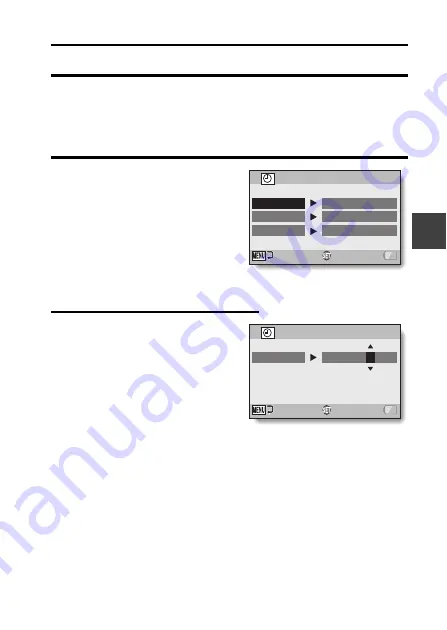
English
22
SE
TU
P
DATE AND TIME SETTING
The camera will record the date and time an image or audio recording is
taken so that you can display them during playback. Therefore, before
capturing images, make sure the correct date and time are set.
h
To correct the date and time setting, please see under
HINT
Example: To set the clock to 7:30 p.m. on December 24, 2010
1
Turn on the camera (page 19),
and press the SET button.
h
The Clock Set Screen appears.
h
Follow the procedures below to
enable or disable the date
display during playback, to set
the display format for the date,
and to set the date and time.
h
To display the Recording or
Playback Screen, press the
MENU button 2 times.
2
Set the date.
1
Select “DATE”.
2
Press the SET button.
h
The Set Date Screen
appears.
3
Set the date to “2010/12/24”.
h
The date is set in the
following order: Set the year
→
Set the month
→
Set the
day.
h
Toggle the SET button left or
right to select year, month or
day. Toggle the SET button up
or down to increase or
decrease the number.
4
Press the SET button.
CLOCK SET
DATE
TIME
DISP
OK
2010/02/01
00:00
D / M / Y
CLOCK SET
DATE
2010/12/24
OK
Содержание VPC-SH1 - Full HD 1080 Video
Страница 13: ...English xii 3 Click the Create video icon h The TotalMedia Studio screen appears New DVD project ...
Страница 21: ......
Страница 27: ...English 6 k Lens cap 1 2 3 4 5 1 Push in 2 Pull To remove Attach as shown in the illustration ...
Страница 36: ...15 English CHARGING THE BATTERY PACK 2 Insert the battery pack then replace the battery cover Battery pack ...
Страница 66: ...CONNECTING TO A STANDARD VIDEO INPUT TERMINAL 45 English Please affix the core Core ...
Страница 96: ...SANYO Electric Co Ltd ...






























