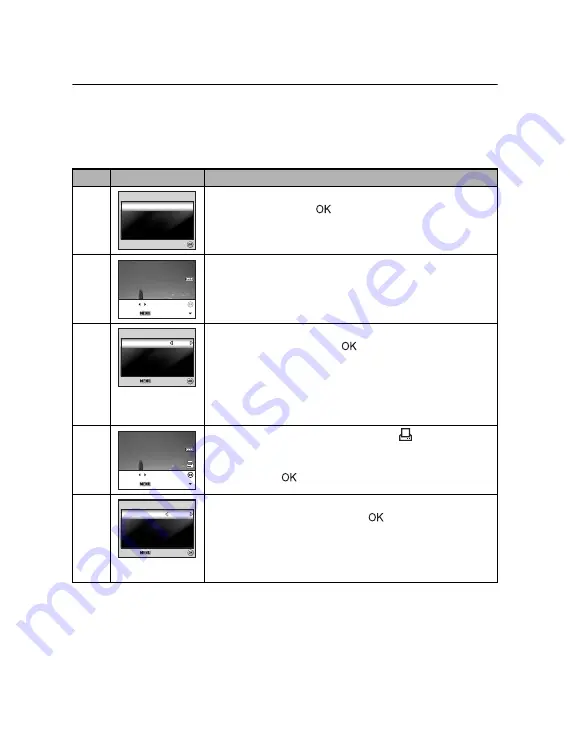
EN-64
Printing images
When the camera is properly connected to a PictBridge-compatible printer, the
[Printing Mode Select] screen is displayed on the LCD monitor screen. Use the
four-way controller (
ST
) to select the print mode.
In [Print] Mode:
Lets you print the specified image with PictBridge.
Step
Figure
Procedure
1
Use the four-way controller (
ST
) to select the [Print]
mode, then press the
button.
2
Use the four-way controller (
WX
) to select the image you
want to print, then press the four-way controller (
T
) to set
more detailed settings.
3
Use the four-way controller (
ST
) to select by your
preference, then press the
button.
[Quantity]: Specifies the number of prints. You can select
the number up to 10.
[Date]: If you select [With], images are printed with the date.
[File Name]: If you select [With], images are printed with
the file name.
4
After Print Setting is set, the print icon
is marked on
the displayed image. You can still use the four-way
controller (
WX
) to change the image by your preference,
then press the
button to print.
5
Use the four-way controller (
ST
) to access the paper
selection setting, then press the
button to confirm.
[Size]: You may select the desired item depending on the
type of printer being used.
[Borderless]: You may select the desired item depending
on the type of printer being used.
Printing Mode Select
Printing Mode Select
Printing Mode Select
OK :
OK :
OK :
Print All
Print All
Print With DPO
ith DPOF
Print All
Print With DPOF
100-0008
100-0008
100-0008
Set :
Cancel :
Print :
Select :
Wit
ith
Wit
ith
10
10
Print In
Print Info
Select :
Select :
Select :
Cancel :
Cancel :
Cancel :
Quantity
Quantity
Date
File Name
File Name
File Name
With
With
10
Print Info
Quantity
Date
100-0008
100-0008
100-0008
Set :
Cancel :
Print :
Select :
Standa
Standarrdd
Standa
Standarrdd
Print Pape
per
OK :
OK :
OK :
Cancel :
Cancel :
Cancel :
Si
Size
Bo
Borde
derles
less
Standard
Standard
Print Paper
Size
Borderless
Total
otal 3
Total 3
Содержание VPC-S500EX
Страница 67: ......



































