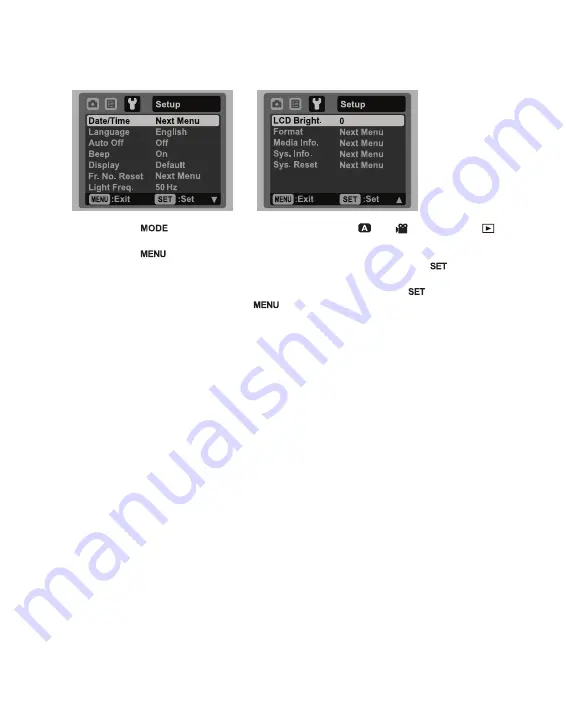
EN-35
Setup Menu
Set your camera’s operating environment.
1. Press the
button, and set the camera mode to [
] or [
]; or press the
button.
2. Press the
button, and select the [Setup] menu with the
f
button.
3. Select the desired option item with the
c
/
d
buttons, and press the
button to
enter its respective menu.
4. Select the desired setting with the
c
/
d
buttons, and press the
button.
5. To exit from the menu, press the
button.
Date/Time
Refer to the section in this manual titled “Setting the Date and Time” (page 16) for
further details.
Language
Refer to the section in this manual titled “Choosing the Language” (page
17)
for further
details
.
Auto Off
If no operation is performed for a specific period of time, the power to the camera is
automatically turned off. This feature is useful for reducing battery usage.
* 1 Min. / 2 Min. / 3 Min. / Off
Beep
This sets whether or not to mute the camera sound each time you press the camera's
buttons.
* On / Off
Display
This sets the image information display state.
* Default / All / Off
Fr. No. Reset
This creates a new folder. The captured images are recorded to the newly created
folder from number 0001.
* Cancel / Execute
Содержание VPC-S1085
Страница 45: ......
























