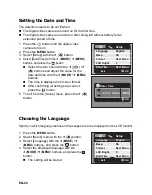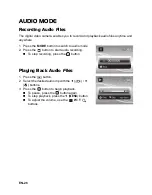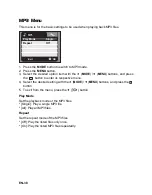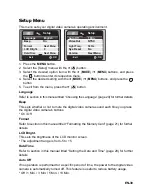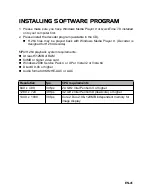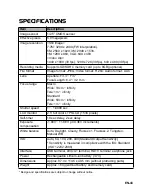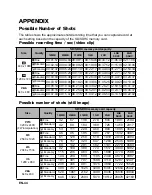EN-34
EV
Your digital video camera adjusts the exposure of each shot automatically. However, if
the subject is very dark, or very bright, you may override the digital video camera's
automatic exposure determination to make the subject brighter or darker. This is
called EV compensation. The EV compensation can be adjusted from -1.8EV to
+1.8EV.
W.Balance
This sets the white balance for a variety of lighting conditions and permits images to
be captured that approach the conditions that are seen by the human eye.
* [
Blank
] Auto
* [
%
] Daylight
* [
#
] Cloudy
* [
&
] Fluoresc.1
* [
*
] Fluoresc.2
* [
$
] Tungsten
* [
(
] Manual WB
Digi. Zoom
This sets whether or not to use digital zoom at the time of photography.
* On / Off
Metering
This sets the metering method for calculating the exposure.
* Center: Averages the light metered from the entire frame, but gives greater weight to
the subject matter in the center.
* Spot: A very small portion of the center of the screen is measured, and the exposure
is calculated.
Color
This sets the color of the video clips that will be captured.
* Standard / Vivid / B&W / Sepia
Contrast
This sets the degree of difference between light and dark in video clips that will be
captured.
* Standard / Hard / Soft
Sharpness
This sets the sharpness of the video clips that will be captured.
* Standard / Hard / Soft