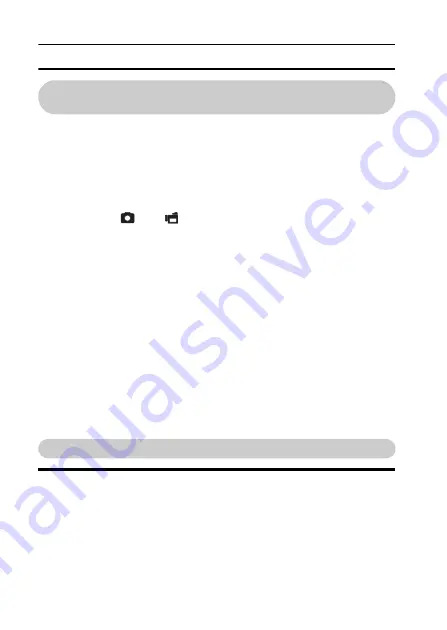
41
English
TURNING THE CAMERA ON AND OFF
Turning on the camera when the power save
(sleep) mode is active
In order to preserve battery pack power, the power save (sleep) function
will automatically turn off the camera after 1 minute of no use during
shooting, or 5 minutes of no use during playback (factory-preset
setting).
i
When the power save mode is active, you can restore the power by any of
the following methods:
h
Move the REC/PLAY switch.
h
Press the ON/OFF button.
h
Press the [
] or [
] button.
h
Press the SET or MENU button.
h
Push the zoom switch.
h
Move the SIMPLE/NORMAL switch.
h
Press the PHOTO VIEW button.
* When the MENU button is used to turn on the camera, the screen to set
the operation sounds (page 148) appears.
i
After the power save mode has been active for about 1 hour, the camera
will switch to the standby mode. In this case, you can restore the power by
pressing the ON/OFF button, or by closing and then opening the monitor
unit.
i
When the AC adaptor is connected, the power save mode will become
active about 10 minutes after the camera is turned on (factory-preset
setting).
i
The user can specify the time elapsed before the power save mode is
activated (page 165).
i
When the camera is connected to a computer or printer, the power save
mode becomes active after about 12 hours.
Turning off the camera
1
Press the ON/OFF button for at least 1 second.
h
The camera turns off.
Содержание VPC HD1 - Xacti Camcorder - 720p
Страница 33: ...English 14 k Soft case ...
Страница 42: ...23 English PARTS NAMES To open the monitor unit ...
Страница 76: ...57 English SIMPLE MODE NORMAL MODE SIMPLE Mode Playback Menu 3 4 2 1 OK Start slideshow ...
Страница 251: ...SANYO Electric Co Ltd ...






























