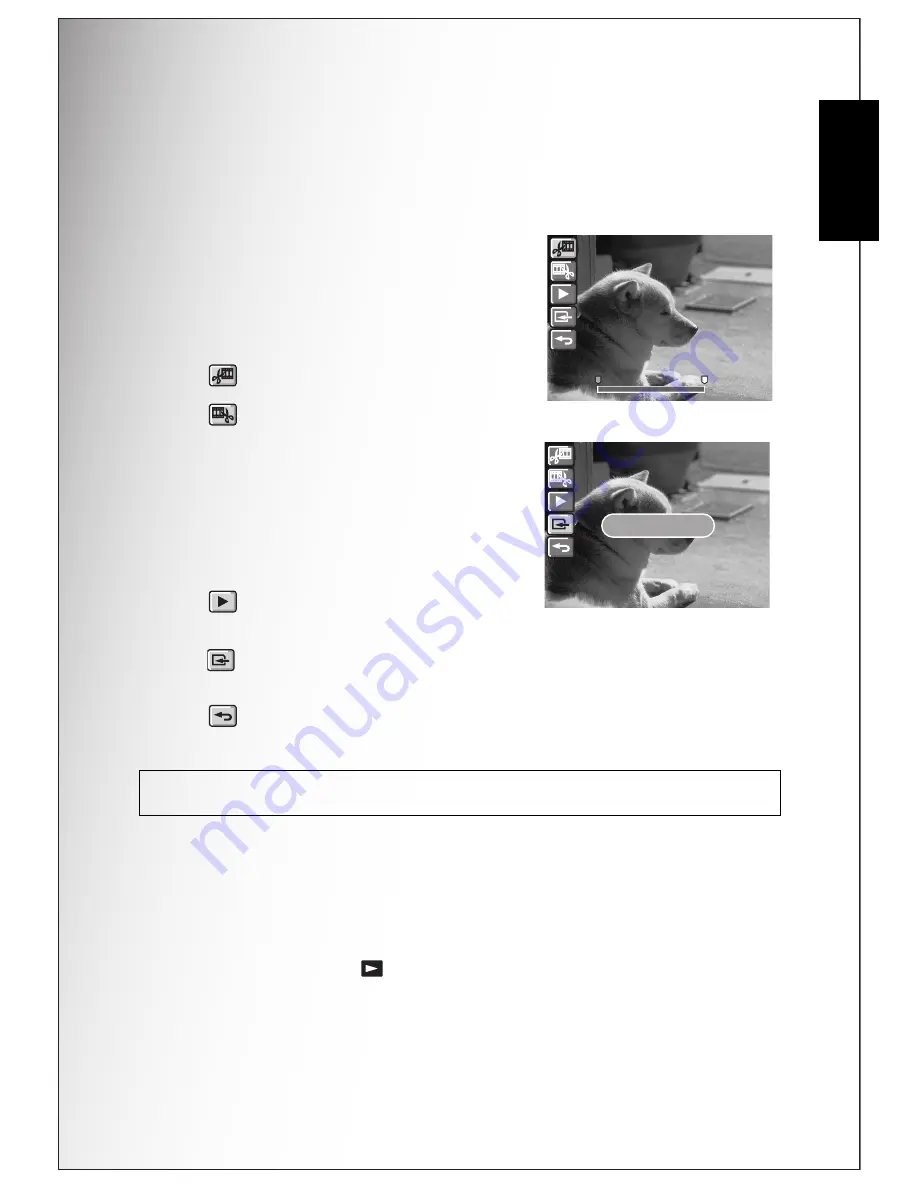
Photo & Video Playback 35
Using the Playback Menu
English
Divide
The Divide function allows you to cut unnecessary portions of a video. This feature
is useful when the memory capacity is insufficient or when users want to trim video
clips.
To move an image:
1. Press the
Menu
button to select
Divide
from
the menu.
2. Press
OK
button to enter the edit mode.
3. Press the
Up/Down
navigation buttons to
select the portion of the video you want to
delete.
•
: Beginning of the new video clip.
•
: End of the new video clip.
4. Press and hold the
Left/Right
navigation
buttons to specify the beginning and end
position of the new video clip and release at
the frame you want to stop.
5. Press the Up/Down navigation buttons and
the OK button to select from the following
options:
•
: Select to review the trimmed video
clip.
•
: Select to save the trimmed video clip as a new file or overwrite the
original video. Select
Exit
to discard the changes.
•
: Select to return to the main menu.
Back to AUTO memory mode
1. Press the
MENU
button. Select
SETUP
from the menu, and press the
OK
button.
2. Select
IMAGE STORAGE
from the menu. Press the
OK
button to confirm.
3. Select
AUTO
from the menu. Press the
OK
button to confirm.
4. Press the
PLAYBACK
button.
Note: The Divide function is only available when a video file is selected. Video clips shorter
than one second cannot be edited.
00:00:20
00:00:20
00:00:20
OVERWRITE
OVERWRITE
EXIT
EXIT
NEW FILE
OVERWRITE
EXIT
Содержание VPC-E875
Страница 9: ...viii Preface Safety Instructions English ...
Страница 13: ...English ...
Страница 63: ...SANYO Electric Co Ltd Printed in China ...






























