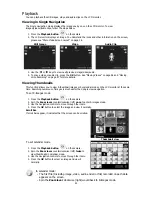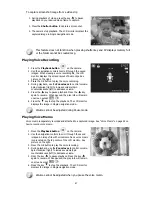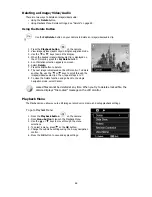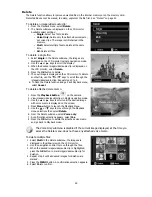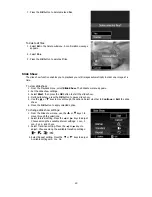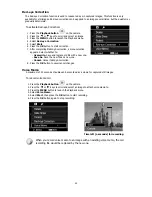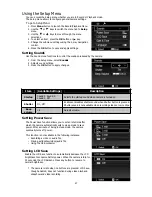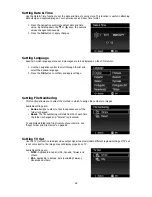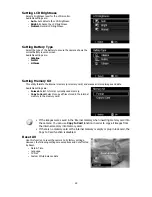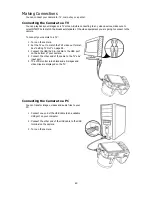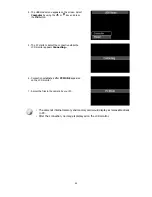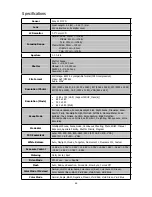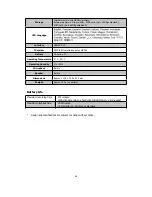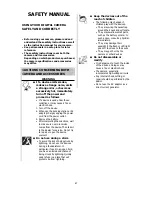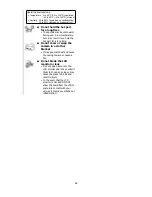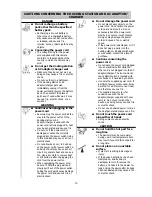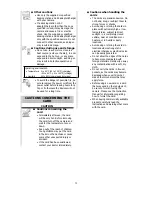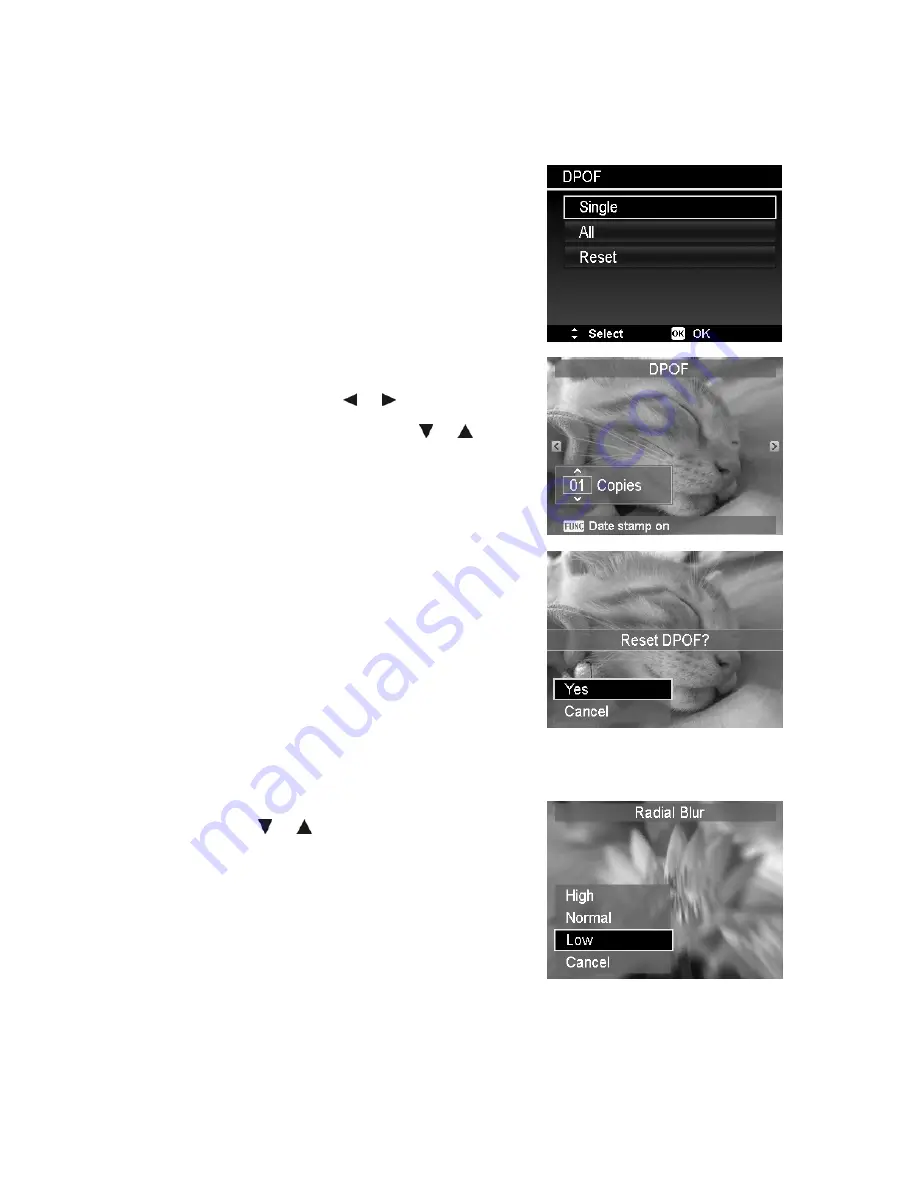
DPOF
DPOF is the abbreviation for Digital Print Order Format, which allows you to embed printing information on
your memory card. You can select the images to be printed and how many prints to make with the DPOF
menu in the camera and insert the memory card to the card compatible printer. When the printer starts
printing, it will read the embedded information on the memory card and print the specified images.
To set DPOF:
1. Press the
MENU
button to launch the Playback menu.
2. Select
DPOF
. The submenu appears. Available settings
are as follows:
•
Single.
Select a single image to mark.
•
All.
Mark all images in the memory card.
•
Reset.
Reset all DPOF settings to initial default
settings.
To set DPOF on a single image/all images:
1. Select
Single
or
All
on the DPOF submenu.
2. For single image, use the
or
keys to scroll and
select an image to mark for printing.
3. Specify the number of copies. Use the
or
to
increase/decrease number.
4. Press the
Function/Delete
button to toggle between
turning on/off the date stamp.
5. Press the
OK
button to save DPOF settings.
To reset DPOF:
1. Select
Reset
on the DPOF submenu. A confirmation
message appears.
2. Select
Yes
.
3. Press the
OK
button to reset DPOF settings.
Radial Blur
The Radial Blur is an effect creates blurs around a point.
To set Radial blur for an image:
1. Use the
or
keys to specify the level of blurs.
The adjusting result on preview synchronously while
selecting the level.
2. Press the
OK
button to proceed save options.
3. Available settings are as follow:
•
Overwrite.
Save and replace the old file with a
new one.
•
Save As.
Save the new file as a new one.
•
Cancel.
Cancel Radial blur.
56
Содержание VPC-E2100
Страница 79: ...Printed in china ...