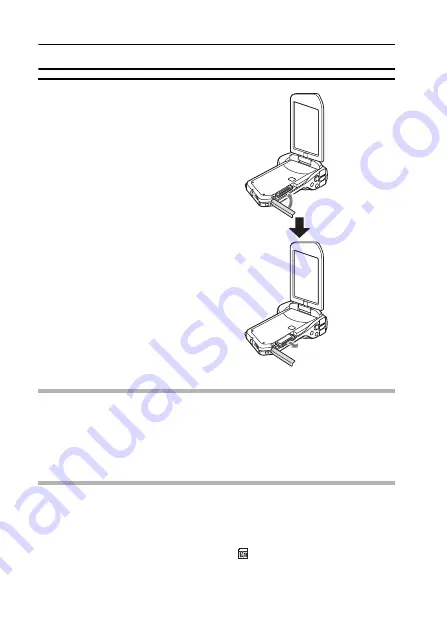
25
English
INSTALLING THE CARD
2
Close the card slot cover.
<When removing the card...>
h
To remove the card, press it in,
and then release. The card will
protrude slightly, and you can then
pull it out.
CAUTION
Do not attempt to forcibly remove the card
i
Doing so may damage the card or the stored files.
If the multi-indicator is flashing red...
i
Never remove the card when the multi-indicator is flashing red, as doing so
may result in loss of files stored in the card.
HINT
Shooting without a card installed
i
When a card is installed, images are recorded to and played back from the
card. When no card is installed, images are recorded to and played back
from the camera’s internal memory. When the camera is turned on with no
card installed, the internal memory icon
is shown on the monitor to let
you know that the images you capture will be saved to the camera’s
internal memory.
Close
2
Push in, then
pull out
1
Open






























