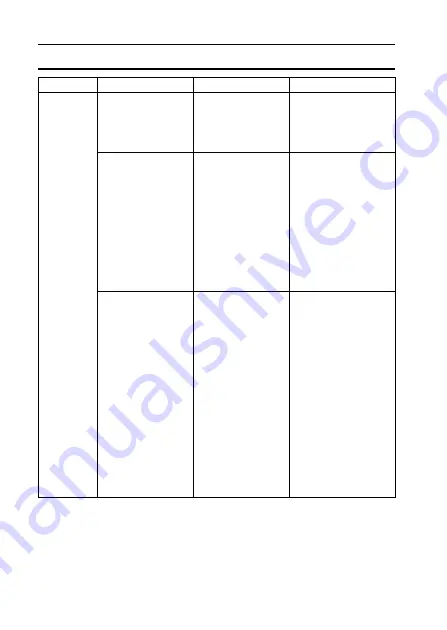
149
English
COMMONLY ASKED QUESTIONS
Misc.
A problem such
as inability to
record or play
back occurs.
The card contains
files that were
saved using a
device other than
this camera.
After saving your
files to a different
medium, format the
card.
Can I use my
camera abroad?
—
When the camera is
connected to a TV,
you can switch the
camera’s video
output to NTSC or
PAL. If you have
questions about
using the charger
and power cord
abroad, please
consult with a dealer
near you for advice.
Why does the
“System error”
message appear?
A problem has
occurred within
the camera or
card.
Check the following
items:
1
Remove the
card and then
install it again.
2
Remove the
battery pack and
then install it
again.
3
Install a different
card.
If “System error” still
appears after
performing the
above steps, then
take the camera to
the dealer for
service.
Question
Answer
Action
Содержание VPC CA9 - Xacti Camcorder - 720p
Страница 36: ...13 English CHECKING THE INCLUDED ACCESSORIES How to use the accessories k Handstrap ...
Страница 37: ...English 14 k Soft case ...
Страница 66: ...43 English SWITCHING THE OPERATING MODE SIMPLE Mode Playback Menu 3 5 2 1 4 Start slideshow OK ...
Страница 197: ...SANYO Electric Co Ltd ...
















































